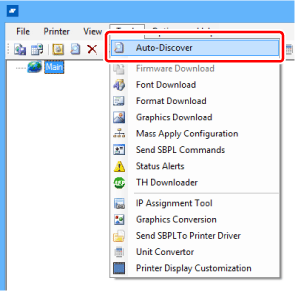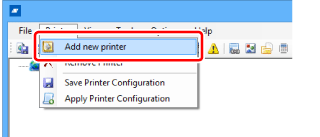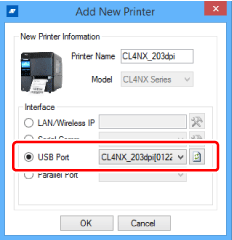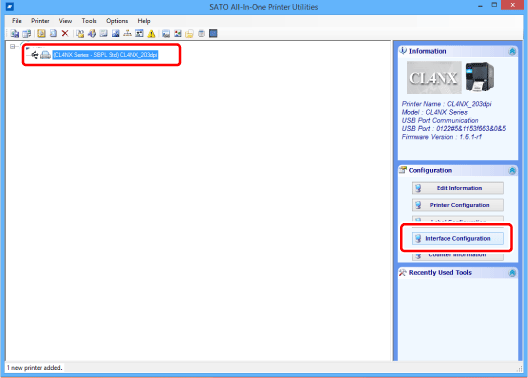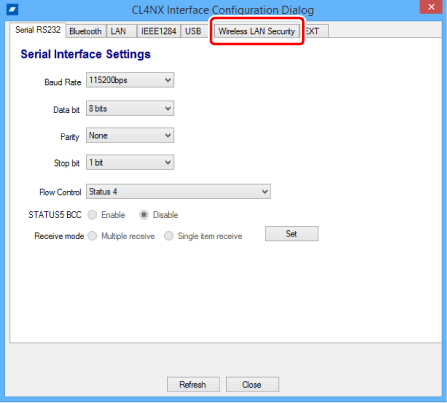|
|
|
•
|
If the product's [Settings] > [Interface] > [Network] > [Advanced] > [Firewall] > [Enable] menu is set to [Enabled], [Settings] > [Interface] > [Network] > [Advanced] > [Firewall] > [Allow Services And Ports] > [SATO All-In-One Tool] must be set to [Enabled].
|
|
|
2.
|
Activate [SATO] > [SATO All-In-One Application] on the computer.
|
|
3.
|
Select [Auto-Discover] from the [Tools] menu on the main screen.
|
|
a.
|
Select [Add new printer] from the [Printer] menu on the main screen.
|
|
b.
|
Select [USB Port]. Select the product to add from the drop down list, and click [OK].
|
- Related Topics
-
Back to top