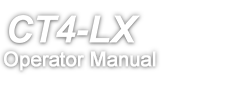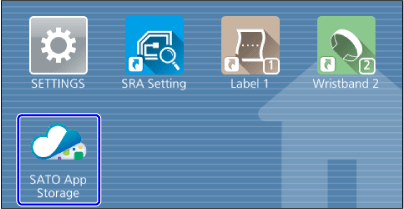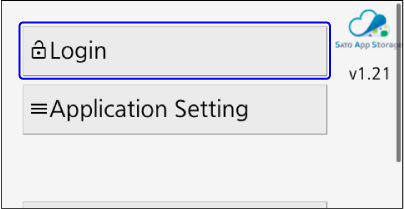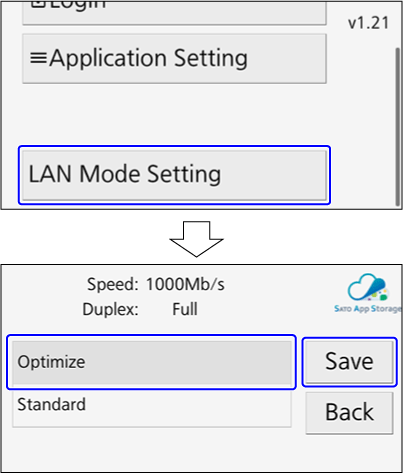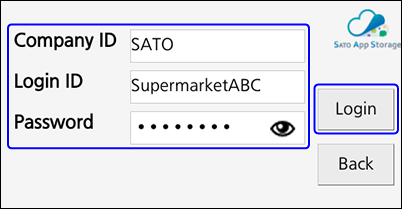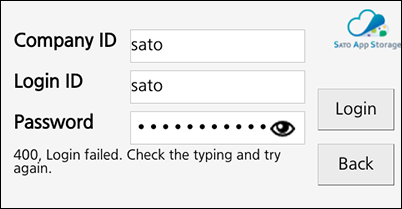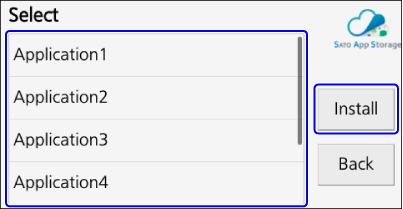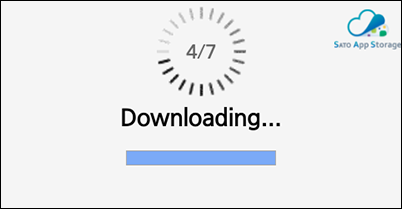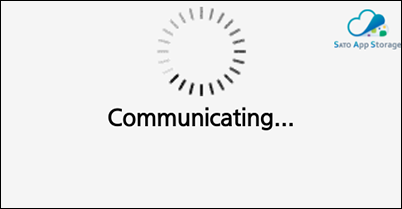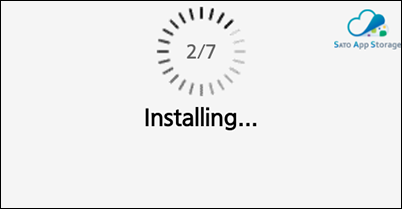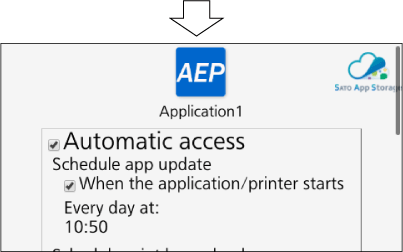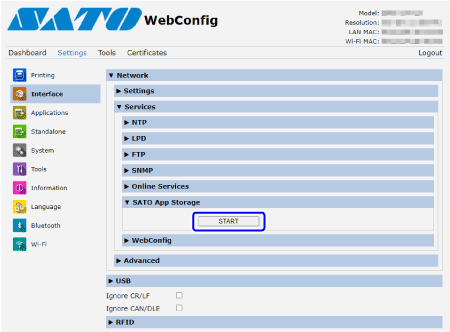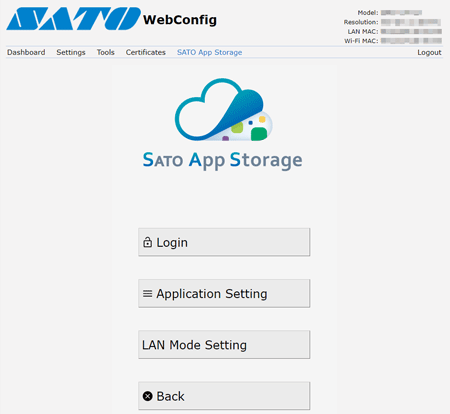TOP > Various Settings of the Product > Enabling SATO App Storage
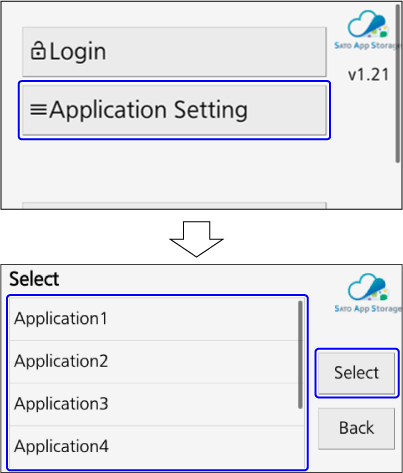 On a browser, you can use the same functions as those when you tap [SATO App Storage] on the home screen.
On a browser, you can use the same functions as those when you tap [SATO App Storage] on the home screen.