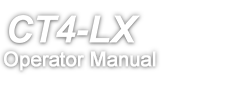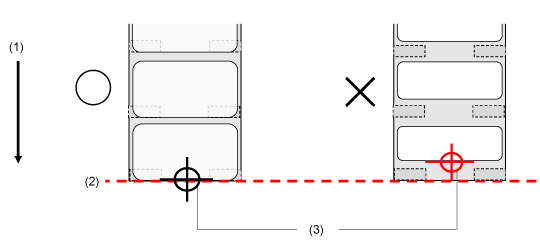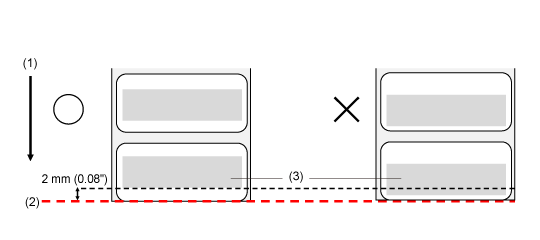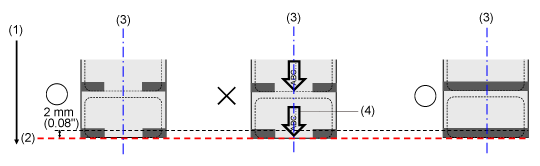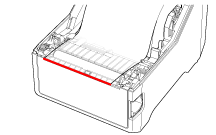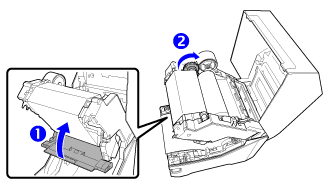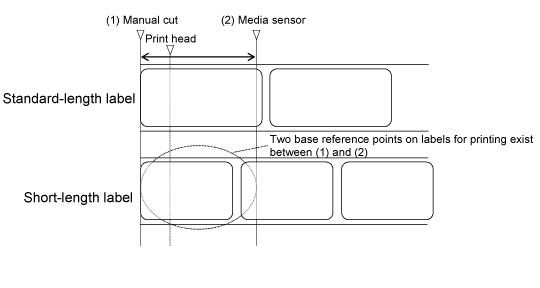TOP > Loading Media and Ribbon > Settings to Match the Media > Precautions for Using the Label Waste Prevention Function