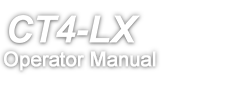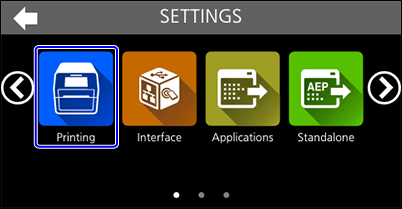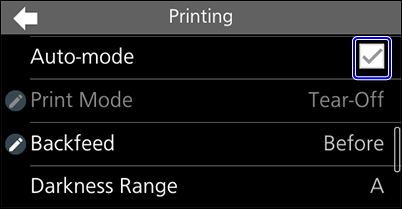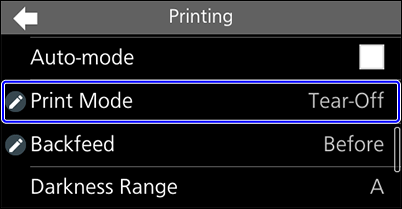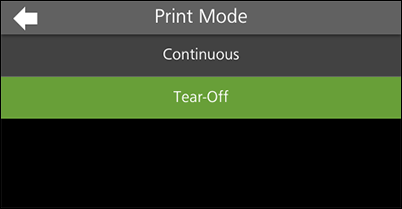TOP > Getting Started > Manually Setting the Print Mode
When [Auto-mode] is enabled, the print mode is set automatically according to the installed options.You can manually set the print mode if you disable [Auto-mode]. The selectable print modes differ according to the installed options.