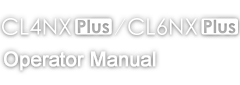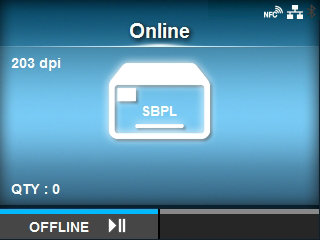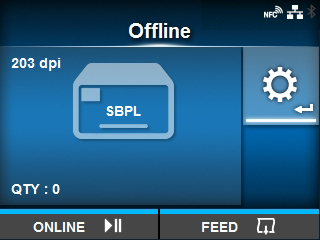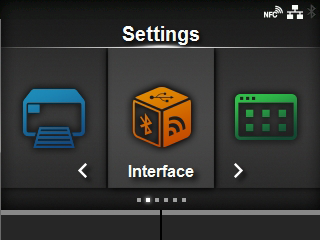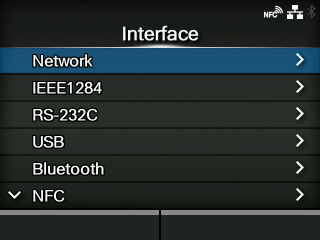TOP > Getting Started > Connecting the Product to a Computer > Configuring the Interface Settings > Configuring the Interface Settings from the Interface Menu of the Product
Configure the settings related to the interfaces from the [Interface] menu in the Settings mode of the product.