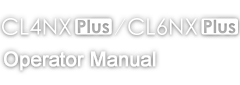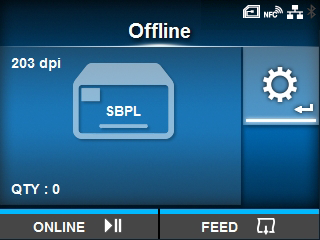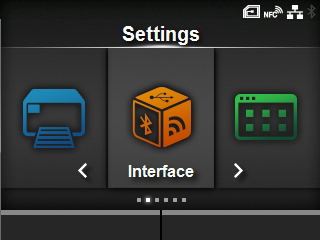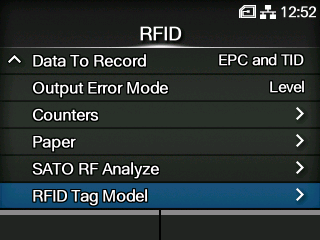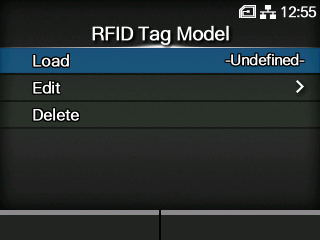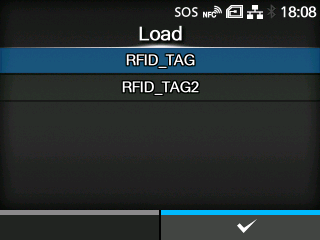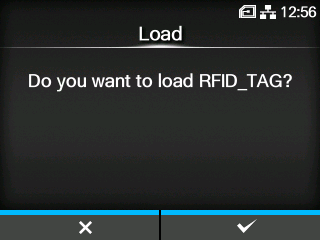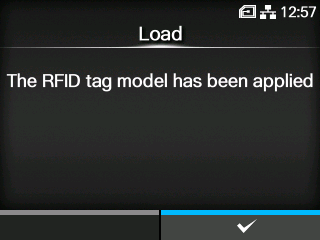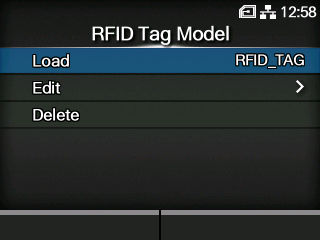TOP > Adjusting the Product > RFID Settings (RFID Models Only) > Setting Write/Read Conditions Appropriate for RFID Tags > Loading the Saved RFID Tag Model
RFID tag models can be selected from the [Interface] > [RFID] > [RFID Tag Model] > [Load] menu and applied to the product.