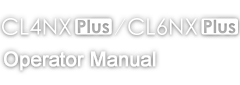TOP > Troubleshooting > Cannot Communicate via USB