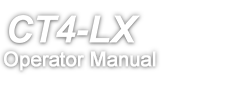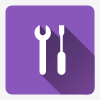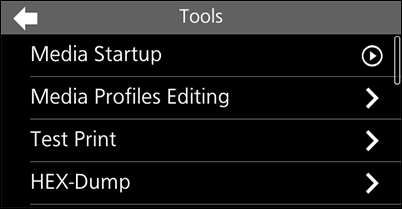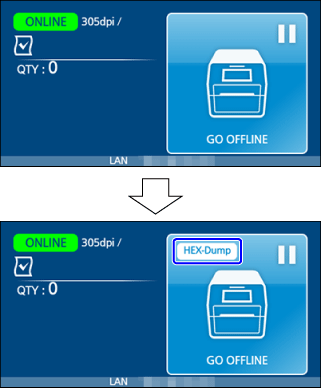Tap [Media Startup] and do the settings according to the on-screen instructions. In the final screen, tap [Apply] to apply the settings to the product.
(Power/Home) button while you are doing the settings, or tap [Cancel] in the final screen.
(Power/Home) button while you are doing the settings, or tap [Cancel] in the final screen.
Tap the media profile to delete, and then tapin the confirmation message.
to execute the initialization. When the initialization is complete, the product restarts.
to execute the initialization.
Tapto execute the initialization.
on the message.
on the message.
on the message.
Tapon the on-screen keyboard to confirm.
on the message.
on the message.
to delete the log data.