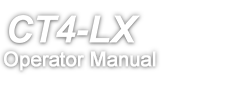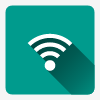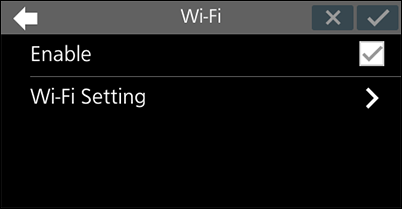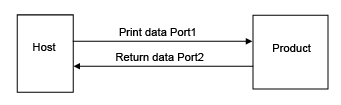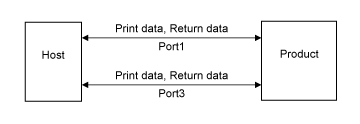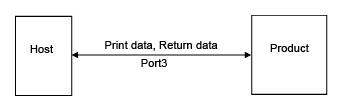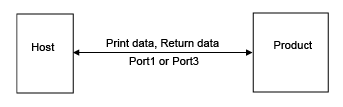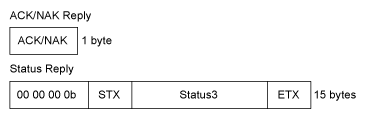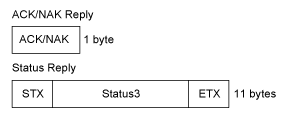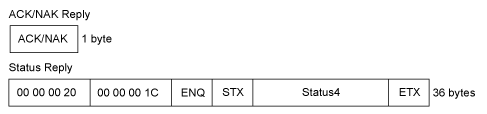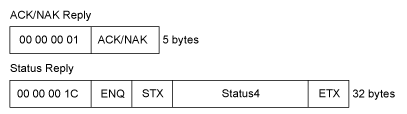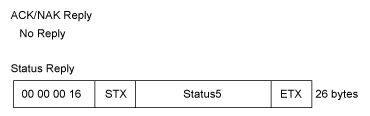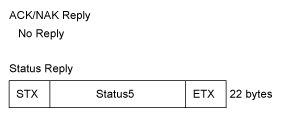. After a message asking you whether to save the settings appears, tap
.
(Power/Home) button.
If there are any errors with the input information, a message asking you whether to discard changes appears. Tapto discard the changes. Tap
to redo the settings.
If you have selected [DHCP] in the [Mode] menu, the screen shows the IP address you received from the DHCP server.If you have selected [DHCP] in the [Mode] menu, the screen shows the subnet mask address you received from the DHCP server.If you have selected [DHCP] in the [Mode] menu, the screen shows the gateway address you received from the DHCP server.
(Power/Home) button.
If there are any errors with the input information, a message asking you whether to discard changes appears. Tapto discard the changes. Tap
to redo the settings.
If you have selected [Auto] or [DHCP] in the [Mode] menu, the screen shows the IP address you acquired.If you have selected [Auto] or [DHCP] in the [Mode] menu, the screen shows the gateway address you acquired.
and enter the name of the network.