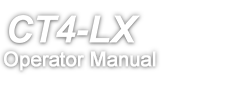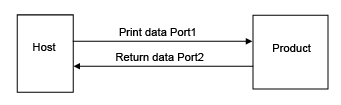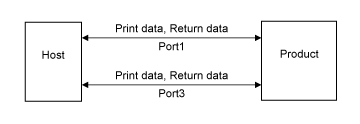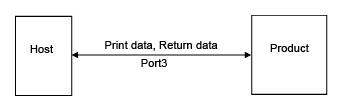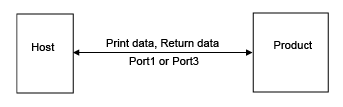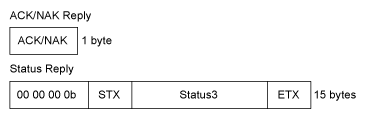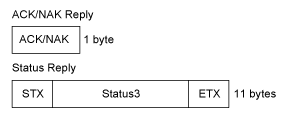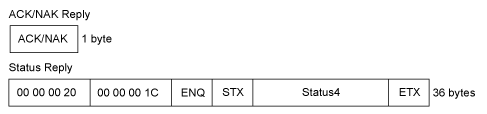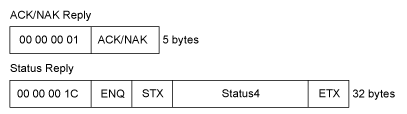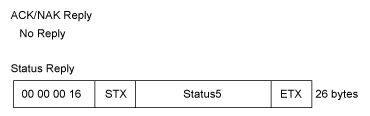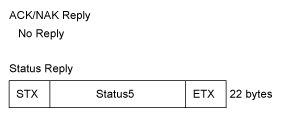TOP > Various Settings of the Product > The [SETTINGS] Menu > [Interface] Menu > [Network] > [Settings]
. After a message asking you whether to save the settings appears, tap
.
. After a message asking you whether to save the settings appears, tap
.