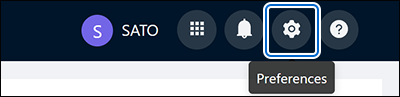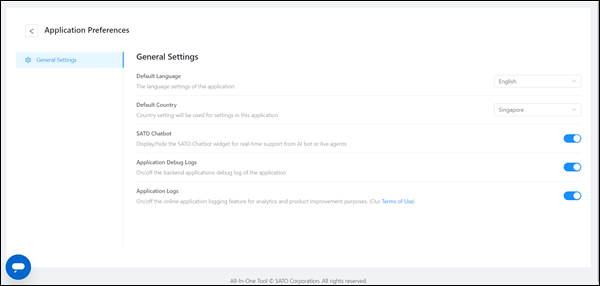button on the upper left of the [Application Preferences] page to return to the printer page.
The initial setting of the [Default Language] is based on the operating system language and the supported languages.If the operating system language is other than the supported languages, English will be set as the [Default Language].If the operating system language is Traditional Chinese, Simplified Chinese will be set as the [Default Language].