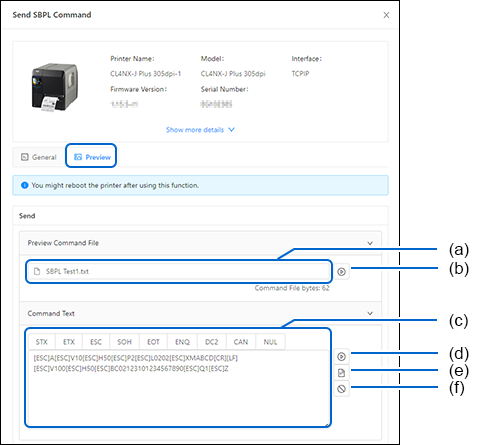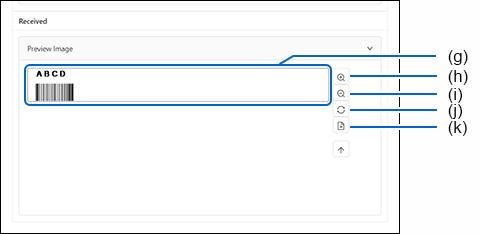TOP > Various Menus of the Application > The [Others] Menu > Sending and Previewing SBPL Command > Previewing the SBPL Command