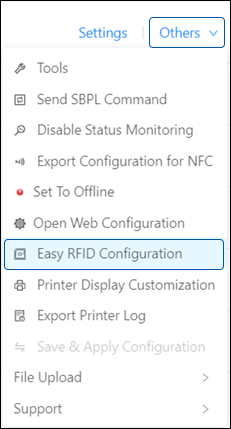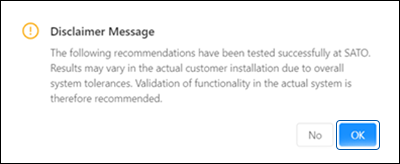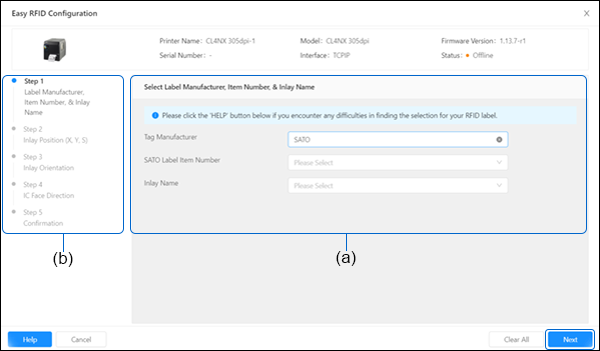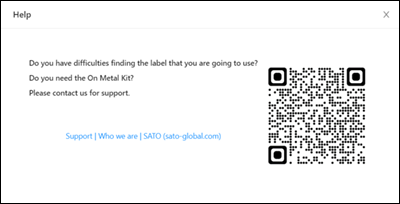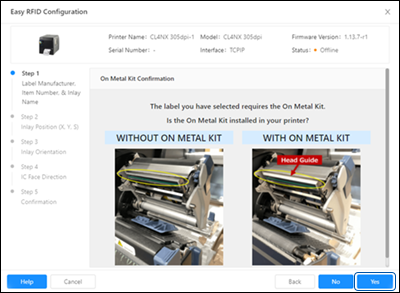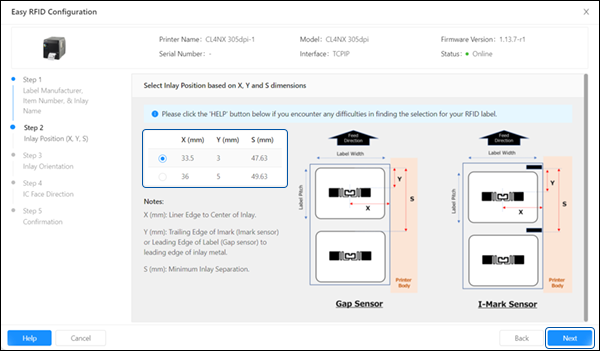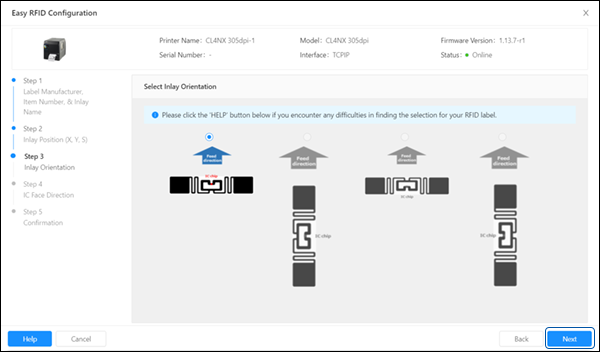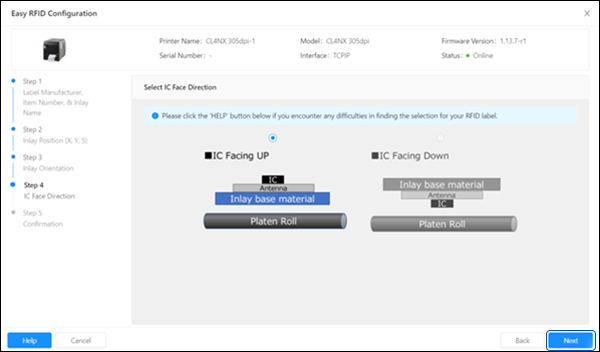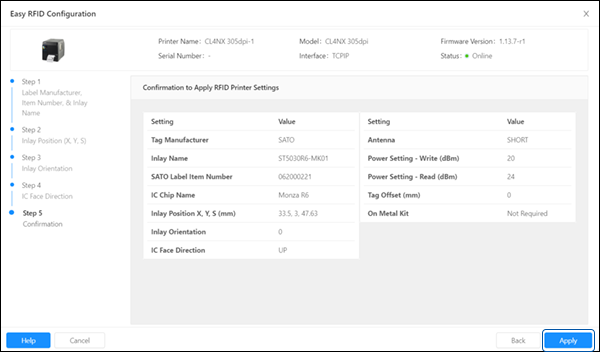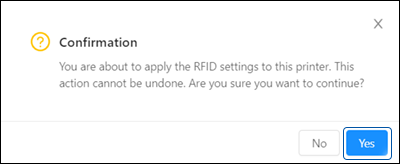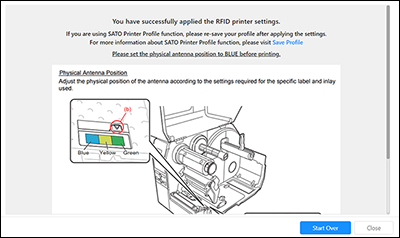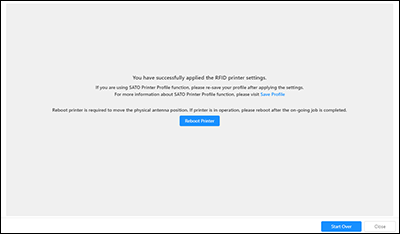The [Easy RFID Configuration] function allows users to improve effectiveness and accuracy for UHF RFID configuration to the printer. Users can configure RFID printer settings only for supported printers with RFID enabled and equipped with the UHF RFID module.