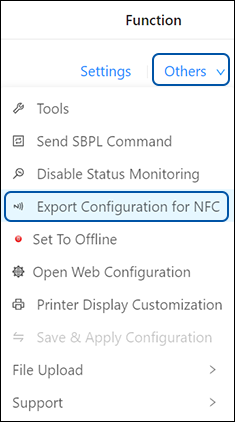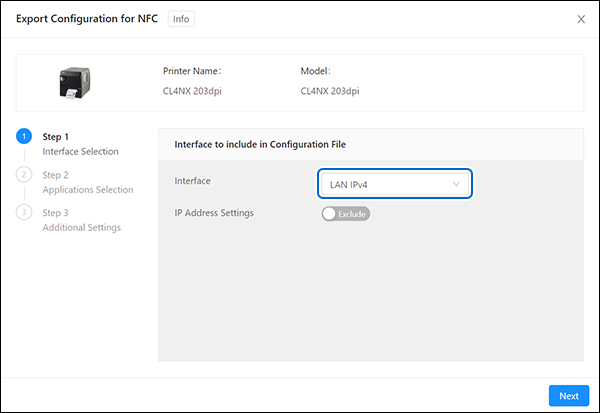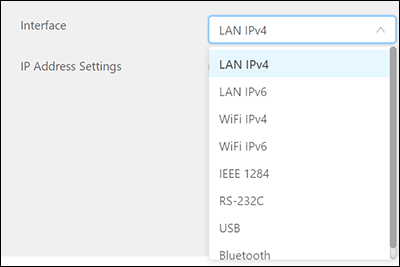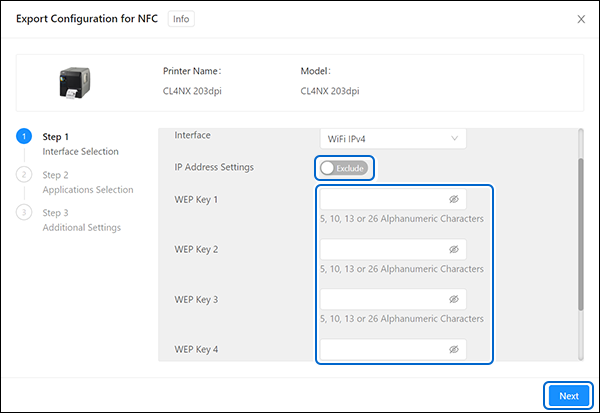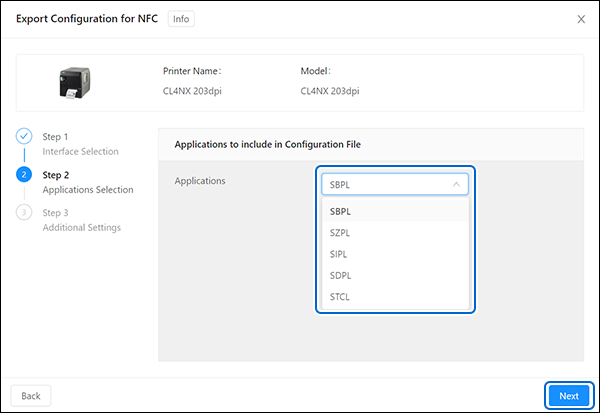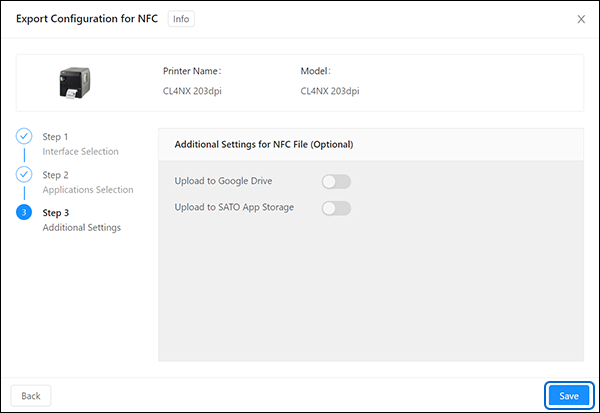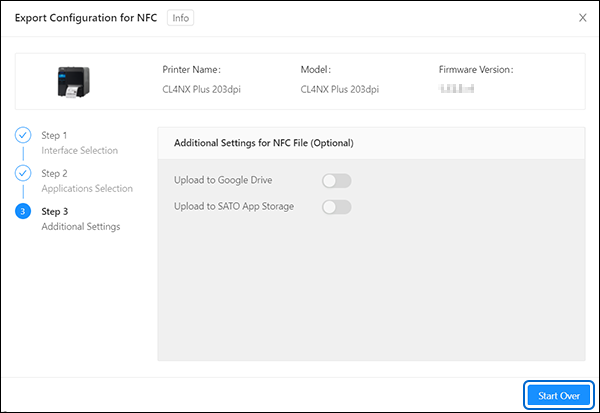The [Export Configuration for NFC] dialog is shown.
2. | Click the [Interface] drop-down list and select the interface to be included in the configuration file. |
7. | Click the [Applications] drop-down list and select the printer language to be included in the configuration file. |
9. | Click [Save] to save the selected printer configuration. |
[Save As] dialog will be shown. Specify a file name and save the file. The file shall be transferred to an Android mobile device that you will be using Mobile All-In-One Tool for configuring printers.
| • | The options for the [Upload to Google Drive] and [Upload to SATO App Storage] settings are not available at this moment until further notice. |
|
- Related Topics


button to close the dialog.