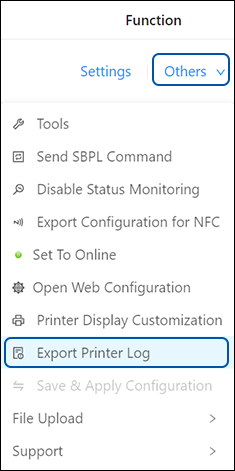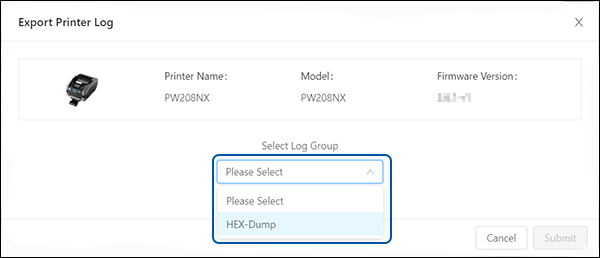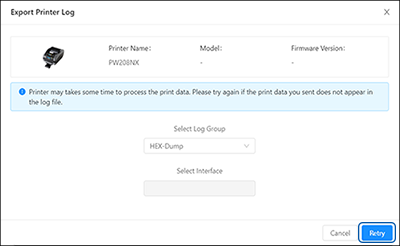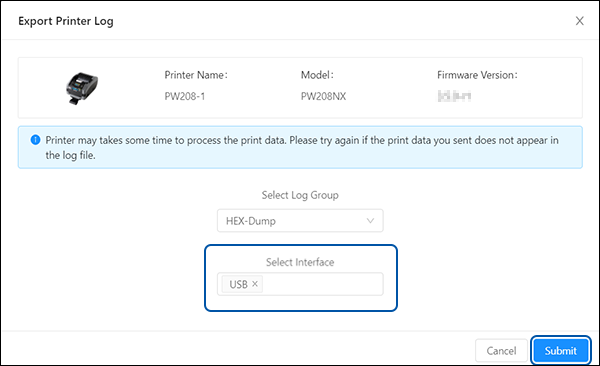The [Export Printer Log] function is a feature that allows users to extract and save logs or records of printer activities, this is useful for troubleshooting purposes. This function allows users export Hex-Dump data from the printer, which is a record of received data in a hexadecimal format that can be saved on user PC for analysis or sharing.
icon beside the selected interface to clear the selection. If all selections are cleared, the [Submit] button will be disabled.