Installing the Package File via USB Memory
Pre-requisites:
Save the edited [Loftware Connector for SATO] package file to the root directory of the USB memory.
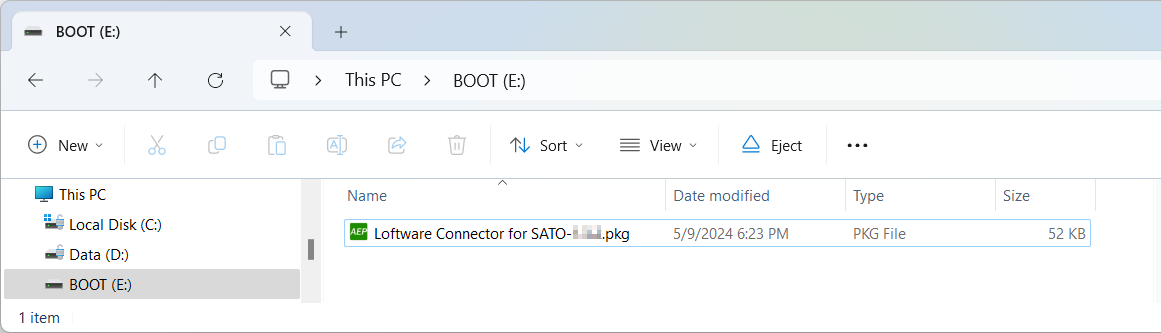
- Be sure to perform a virus check on the USB memory before connecting it to the printer. SATO Corporation shall not be held responsible for any product malfunctions caused by a virus spread via USB memory.
- The printer does not support USB memory with security functions such as fingerprint authentication.
- The printer does not support connection through the USB HUB.
- Use USB memories that are formatted to FAT32.
Follow the procedures below to install the edited package to your printer and connect the printer to Loftware Cloud.
* This manual uses screenshots of the CT4-LX series printer for its descriptions. The appearance of the screens may vary when using other SATO printers.
Insert the USB memory into the printer's USB connector (Type A).
Please refer to the individual printer's operator manual for more details on connecting the USB memory.
The link to the printer's operator manual is on the Supported Printers page.
Once the printer detects the package file, it will show a confirmation message.
Confirm the package file and select ![]() to proceed with installation.
to proceed with installation.
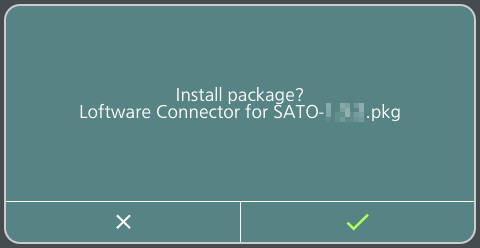
The printer automatically restarts after the installation is completed.
The [Install package?] confirmation screen displays again. This time, select ![]() .
.
The printer runs the application and checks the [Settings] table in the package file. If the serial number matches, the printer completes the connection process and displays the [AVAILABLE] screen.
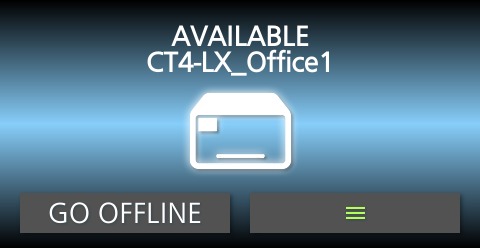
Your printer is configured and connected to Loftware Cloud.
The Control Center lists your printer in the Cloud printers section with the status [Connected]. Your SATO printer is connected and ready to use.
Remove the USB memory from the printer.
Repeat steps 1 through 4 to install the package file to the the next registered printer and connect it to the Loftware Cloud.