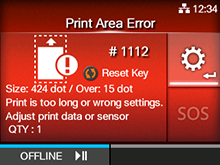|
|
|
•
|
When [Enabled] is selected in the [Printing] > [Advanced] > [Check Area Size] > [Paper Size] menu, the detected media size (Size) will be displayed on the error screen.
|
|
•
|
When [Enabled] is selected in the [Printing] > [Advanced] > [Check Area Size] > [Over Size] menu, the amount of excessive print data that was detected (Over) will be displayed on the error screen.
|
|
•
|
When [Printing] > [Sensor Type] menu is set to [I-Mark], the value of the media size (Size) will differ according to the setting of the [Print Start Position] menu.
|
When [0 mm] is selected in the [Print Start Position] menu, the value displayed in media size (Size) is the total of the gap + the length of the media.
|
- Related Topics
-
-
-
-
Back to top
button.