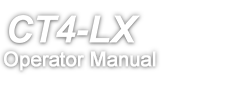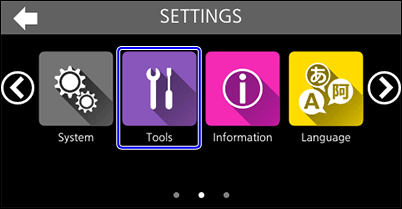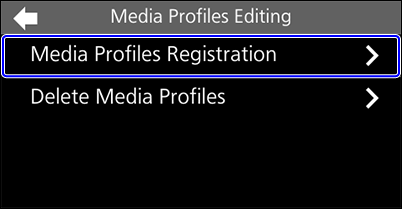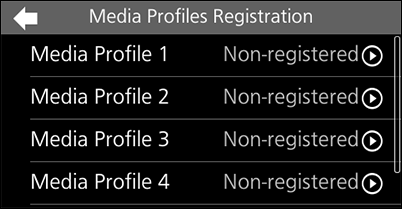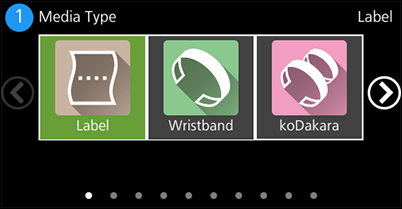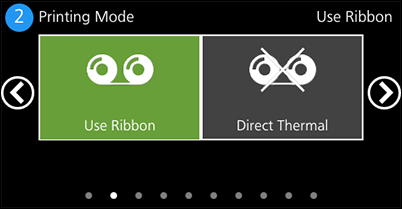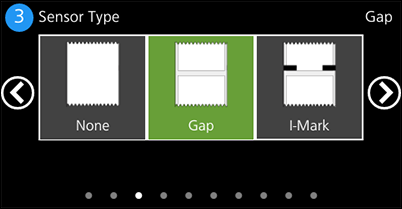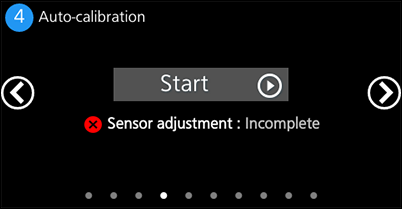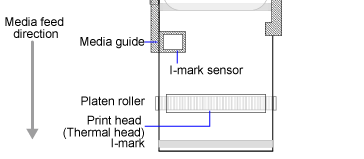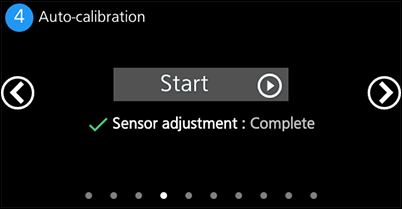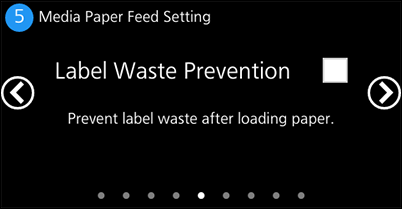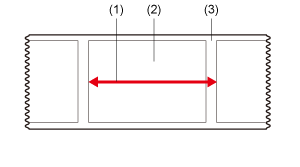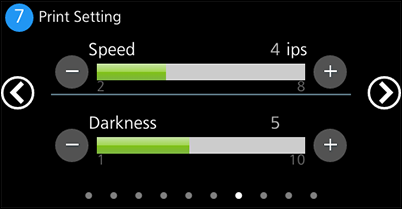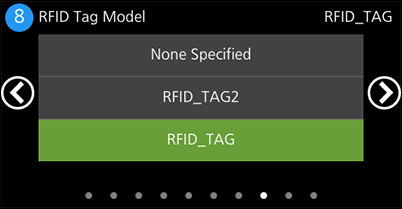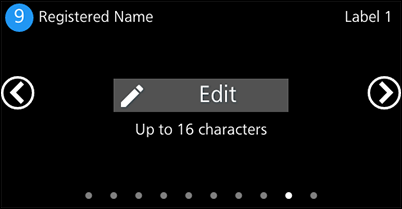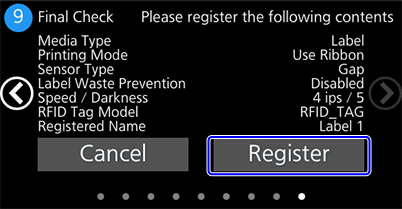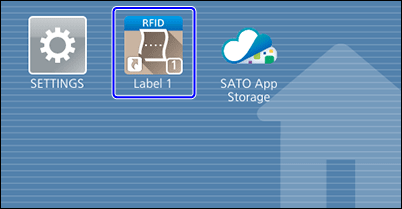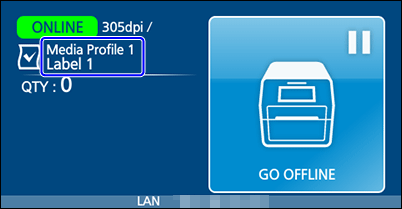TOP > Loading Media and Ribbon > Settings to Match the Media > Registering Print Settings as Media Profiles (When Using Multiple Types of Media)
(Power/Home) button. Tap
on the message to confirm you want to discard the settings.
Tap the icon, and tapin the confirmation message to apply the settings to the product.