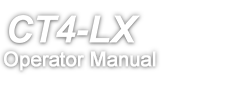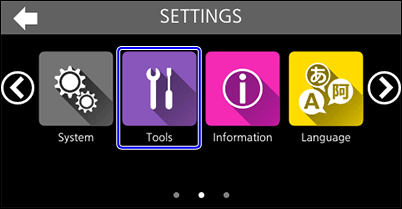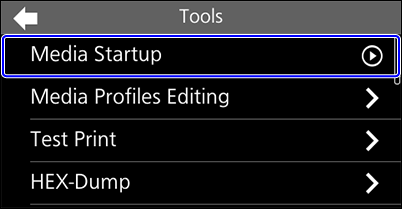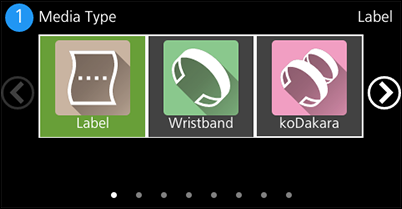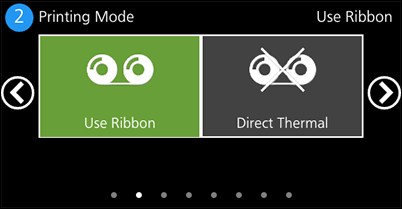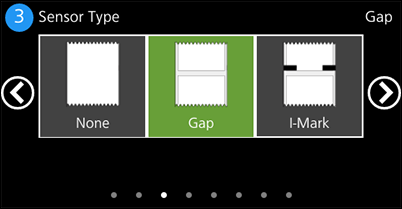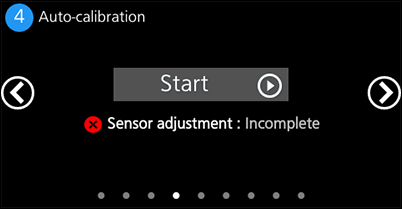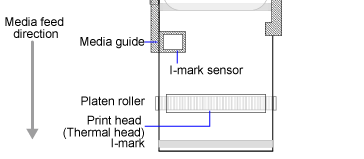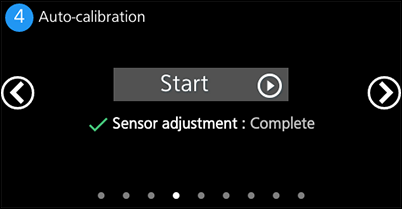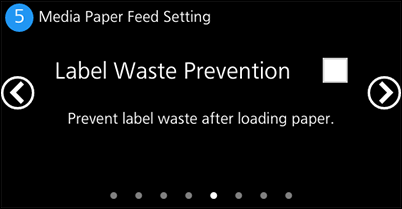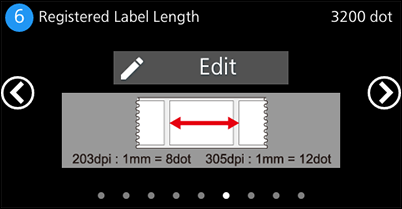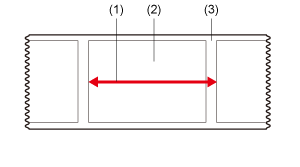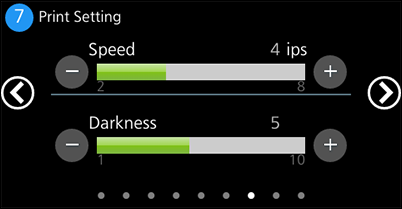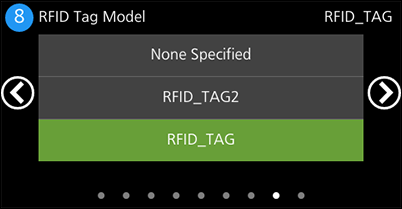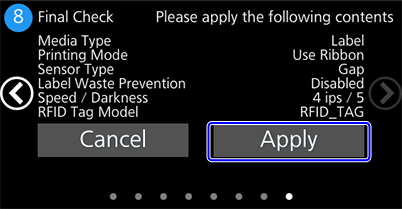TOP > Loading Media and Ribbon > Settings to Match the Media > Setting Batch Print Settings in Media Startup (When Using Only One Type of Media)
(Power/Home) button. Tap
on the message to confirm you want to discard the settings.