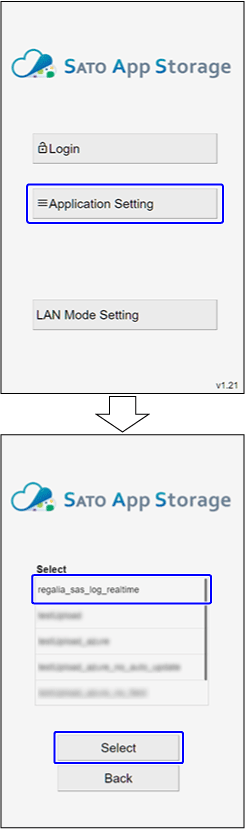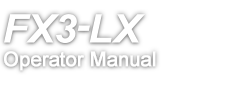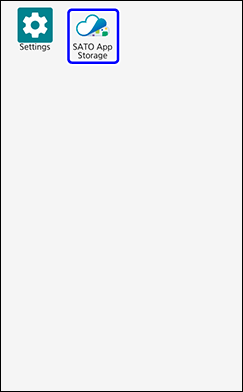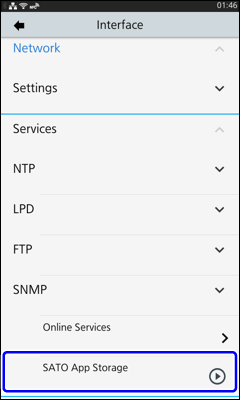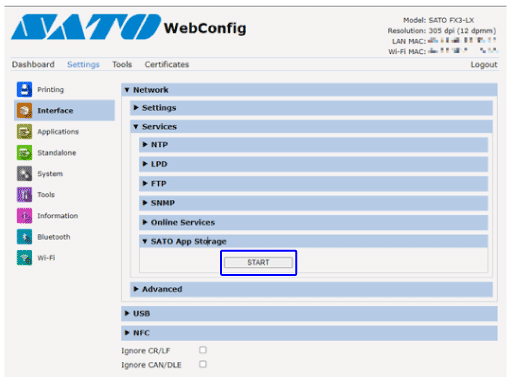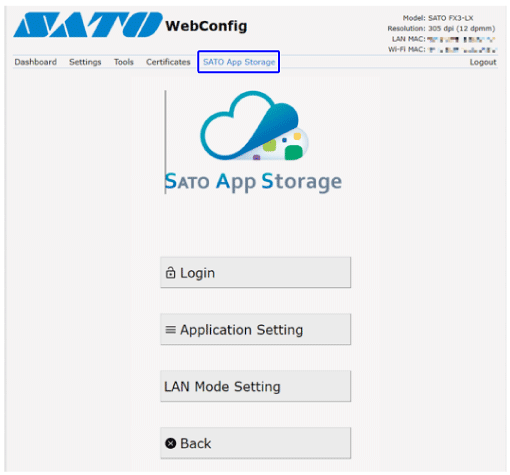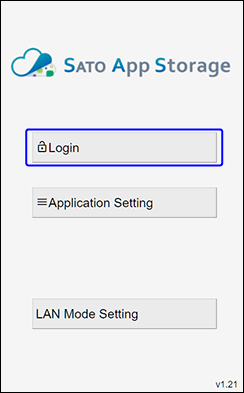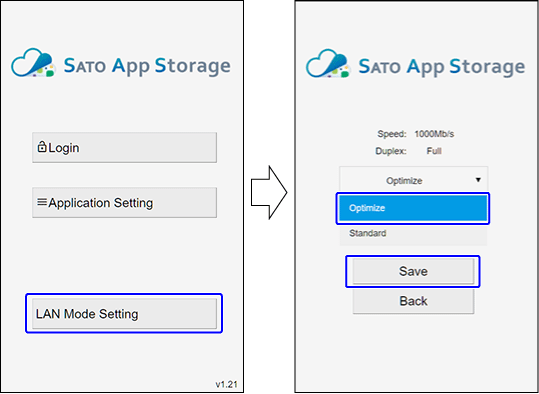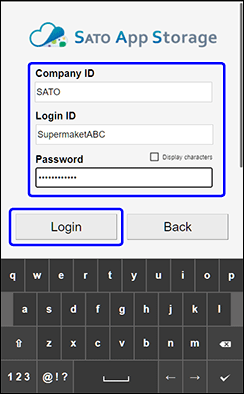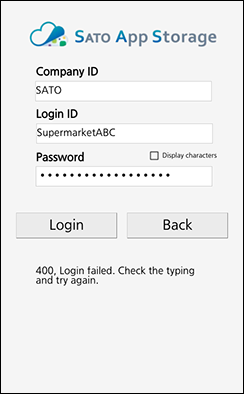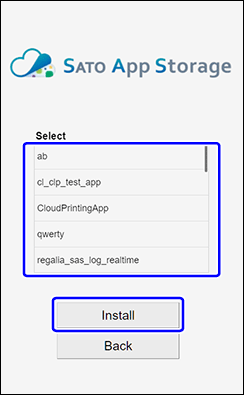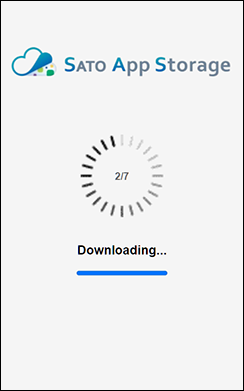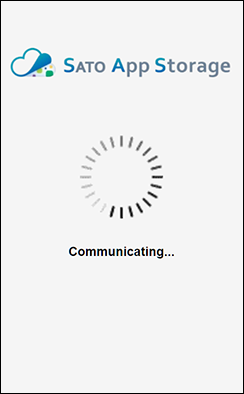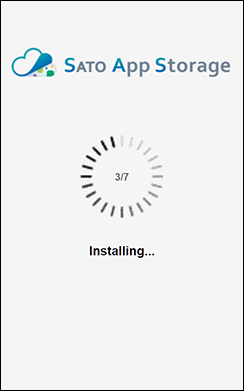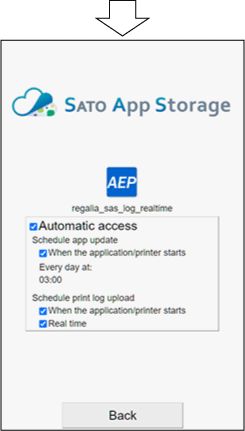TOP > Various Settings of the Product > Enabling SATO App Storage