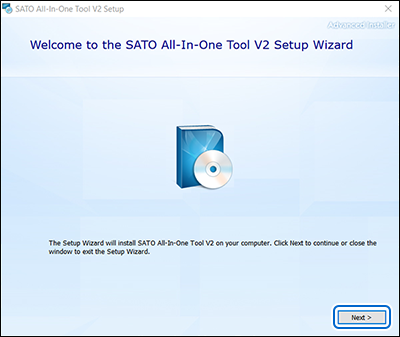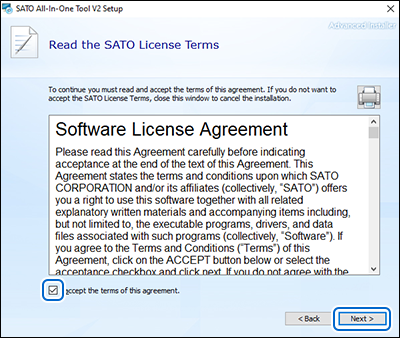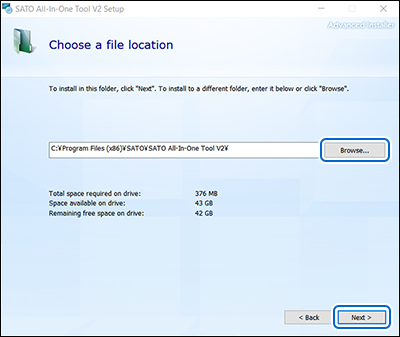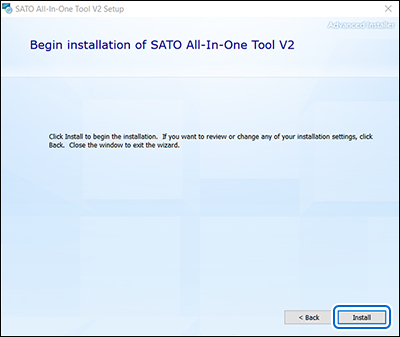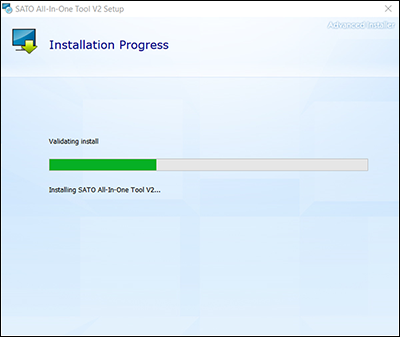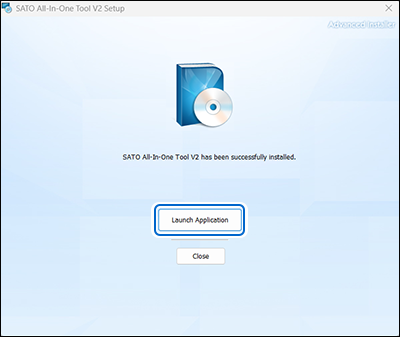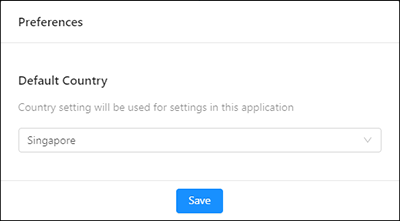TOP > Getting Started > Installation