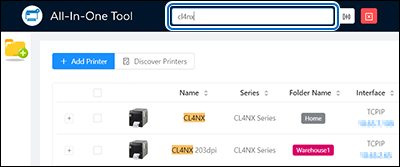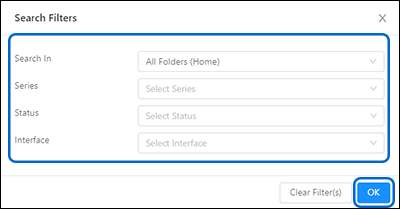You can search for printers based on the [Search In] location, [Series], [Status], and/or [Interface].
button on the top toolbar to clear the filters. The filtered search function will also be reset when you select [Preferences] or [Discover Printers].