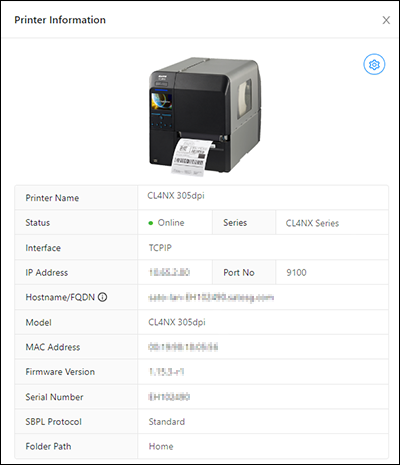(1) Sorting the Printer List
Clicking the [Name],
[Series],
[Folder Name],
[Interface] or
[Status] will sort the order of the printer list accordingly.
(2) Showing the Printer Status Details
Click the 
button on the left of the printer image to expand the row and show the Ribbon Status, Media Status and Error Code.
Click the 
button to collapse this information.
(3) Deleting Printer from the List
|
2.
|
The [Delete] button, [Select All] button and [Clear] button are shown on upper left of the printer page. 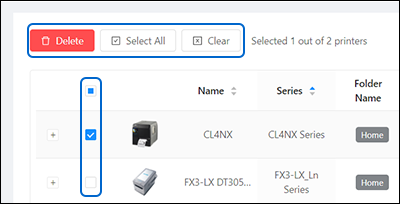
|
|
▪
|
Click [Select All] to select all the printers on the printer page.
|
|
▪
|
Click [Clear] to clear all the check boxes of the selected printers.
|
|
▪
|
Click [Delete] to delete the selected printers from the printer page.
|
|
3.
|
When the [Delete] button is clicked, the confirmation dialog is shown. 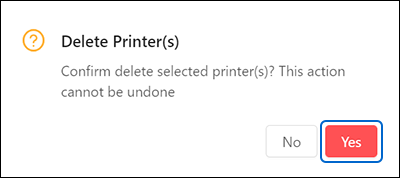 Click [Yes] to proceed.
|
(4) Showing the Printer Information
The [Printer Information] dialog is shown.
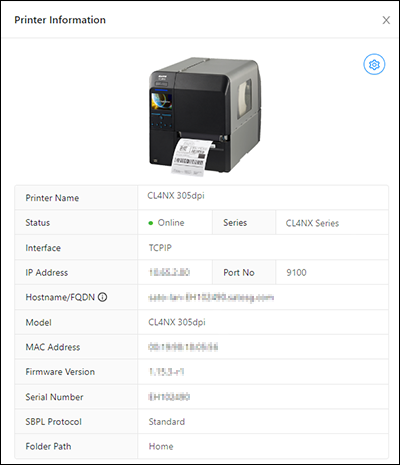
(5) Showing the Settings Menu
Click [Settings] to show the
[Settings] menu.
(6) Showing the Others Menu
- Related Topics
-
-
-
-
-


button on the left of the printer image to expand the row and show the Ribbon Status, Media Status and Error Code.
Click thebutton to collapse this information.
(3) Deleting Printer from the List
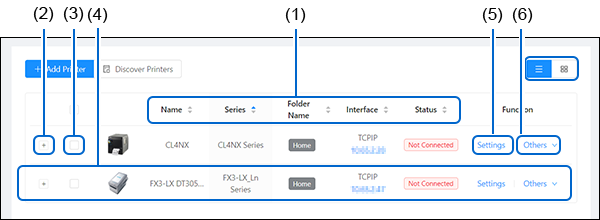
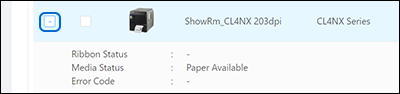
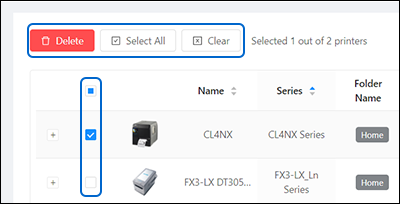
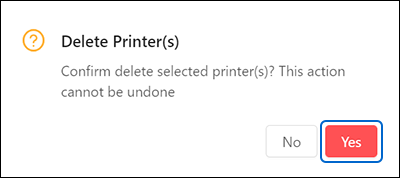 Click
Click