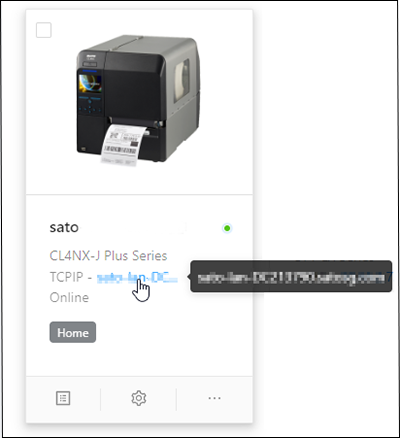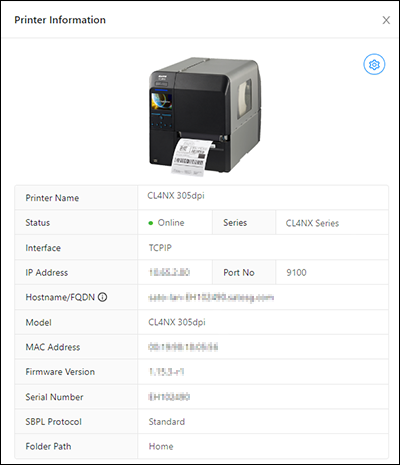(1) Deleting Printer from the List
|
2.
|
The [Delete] button, [Select All] button and [Clear] button are shown on upper left of the printer page. 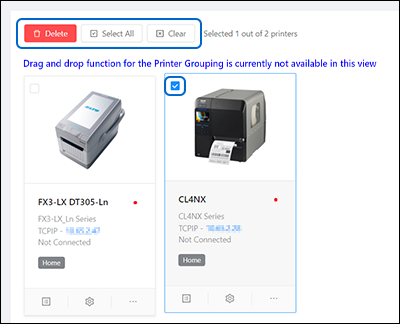
|
|
▪
|
Click [Select All] to select all the printers on the printer page.
|
|
▪
|
Click [Clear] to clear all the check boxes of the selected printers.
|
|
▪
|
Click [Delete] to delete the selected printers from the printer page.
|
|
3.
|
When the [Delete] button is clicked, the confirmation dialog is shown. 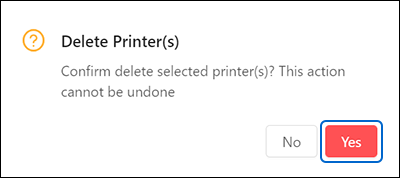 Click [Yes] to proceed.
|
(2) Showing the Printer Information
|
◦
|
Click the [Printer Information] icon on the lower left of the printer grid.
|
The [Printer Information] dialog is shown.
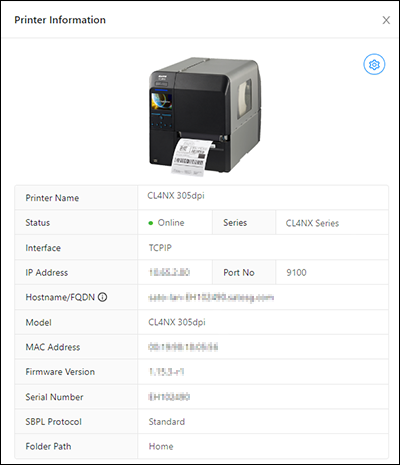
(3) Showing the Settings Menu
Click the [Settings] icon on the lower center of the printer grid.
The [Settings] menu page is shown.
(4) Showing the Others Menu
Click the [Others] icon on the lower right of the printer grid to show the
[Others] drop-down menu.
- Related Topics
-
-
-
-
-



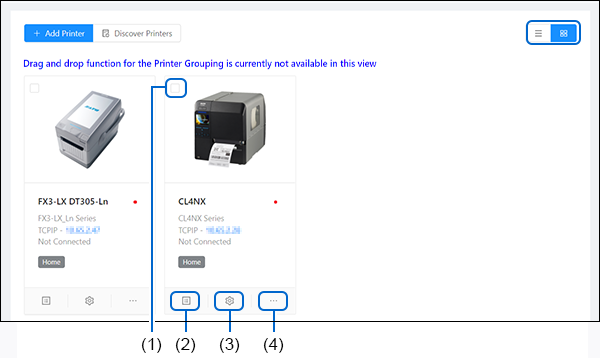
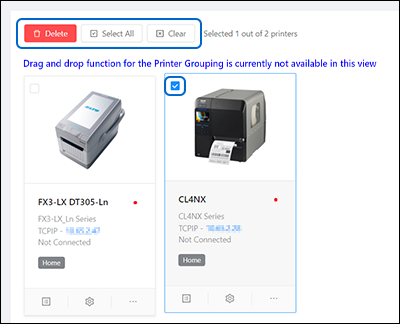
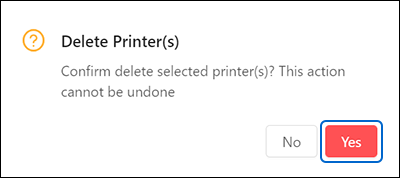 Click
Click