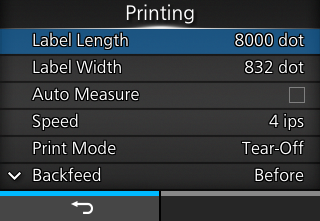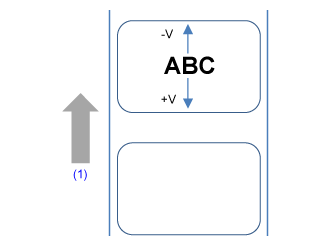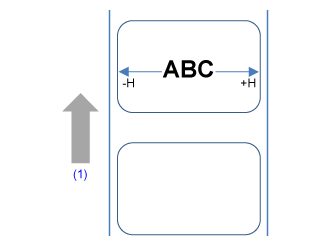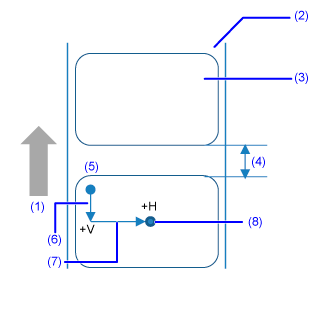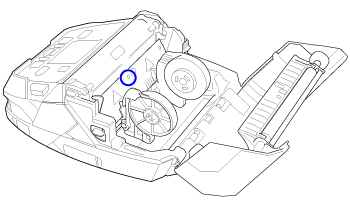button to display the Offline screen.
button again to show the Online screen.
button (START).
button (FEED), and then confirm that the media is fed correctly.
/
buttons to change the [Emit] value until the [Sensor] value is below 0.5 (V). Set the [Emit] value as low as possible.
/
buttons to change the [Receive] value.
button (
) to confirm the value.
/
buttons to change the [Slice level] value. Set the [Slice level] to the level calculated in step 1.
/
buttons to change the [Emit] value until the [Sensor] value is below 0.5 (V). Set the [Emit] value as low as possible.
/
buttons to change the [Receive] value.
button (
) to confirm the value.
/
buttons to change the [Slice level] value. Set the [Slice level] to the slice level calculated in step 1.
button (REPRINT) on the Online screen to print the previous data again.