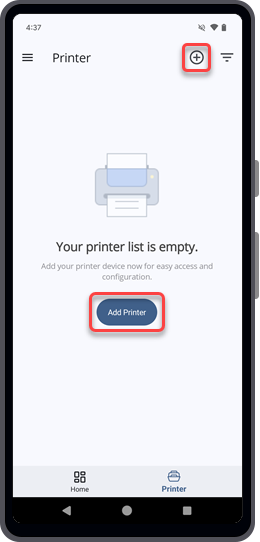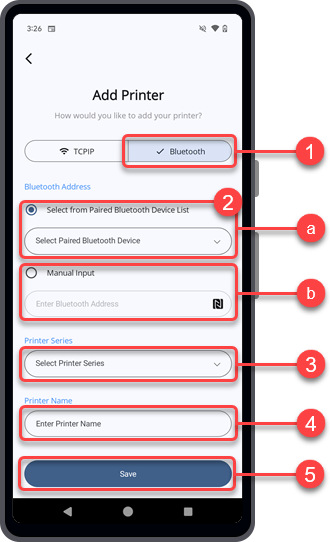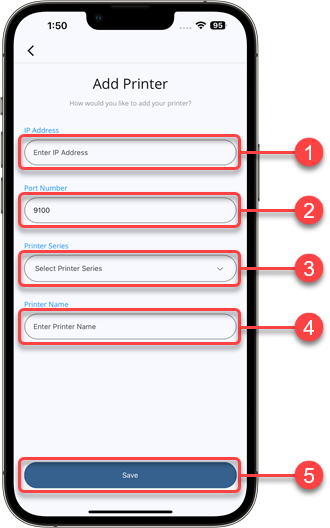TOP > Getting Started > Adding Printers to the Printer List
icon and hold the Android device near the printer's NFC antenna to obtain the Bluetooth address. The Bluetooth address will be captured and recorded.