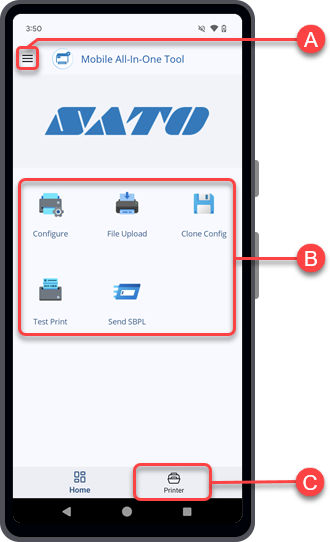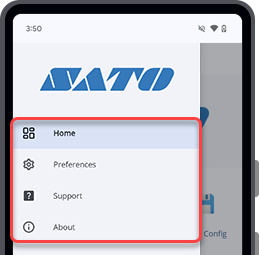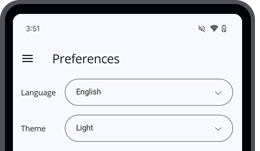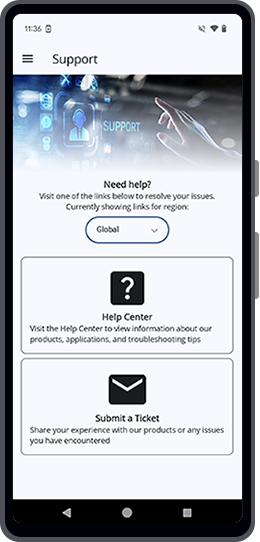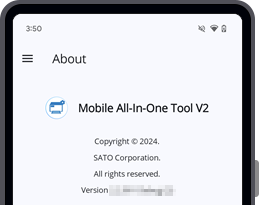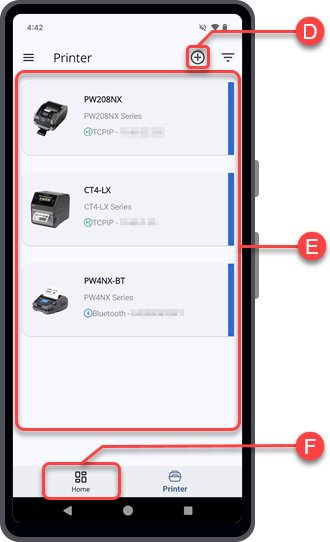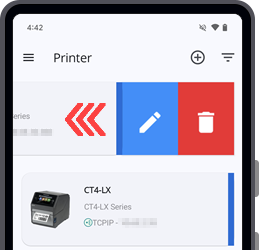TOP > Getting Started > Navigating the Application
When you open the application, you can first see the [Home] page of the Mobile All-In-One Tool. The [Home] page is the main dashboard of the application where users can get around the application from here and access all of the functions.When you tap, the side menu panel is shown.
You can set the [Language] and [Theme] setting of the Mobile All-In-One Tool application in the [Preferences] screen.
to edit the printer name, IP address, port number or Bluetooth address (Android device only) of the selected printer.
to delete the selected printer from the list.