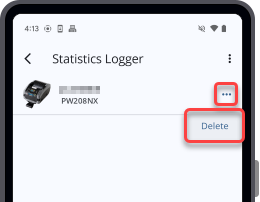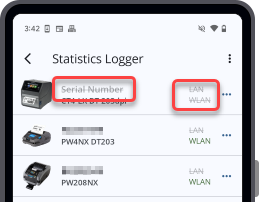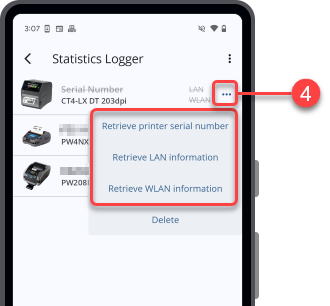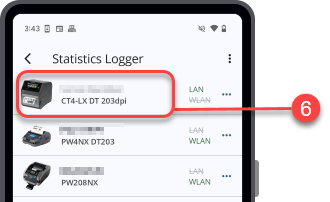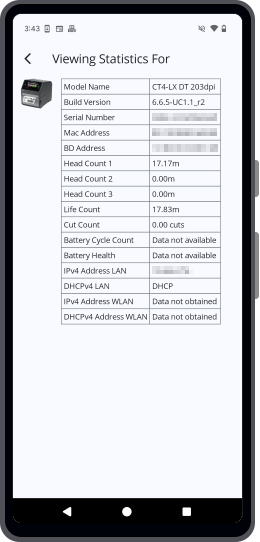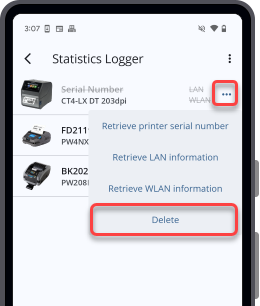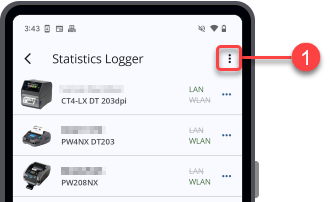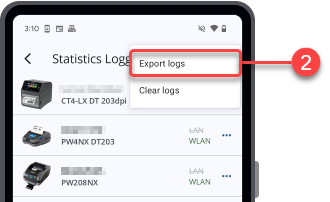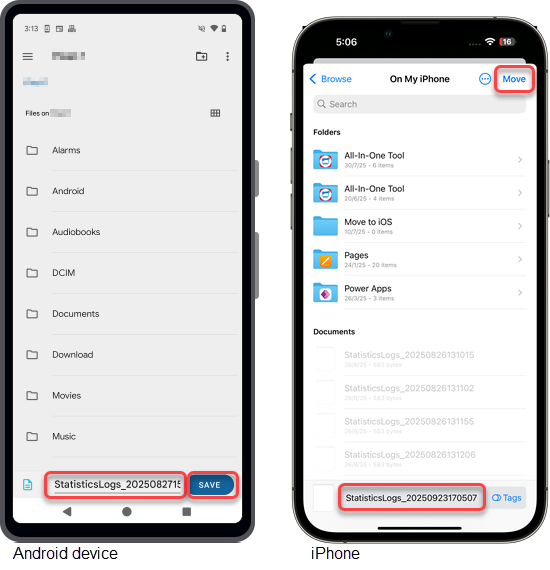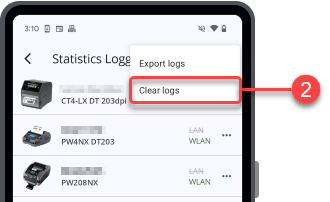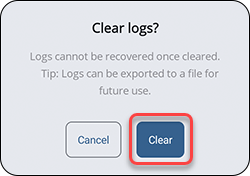TOP > Various Functions of the Application > Printer Statistics Logger

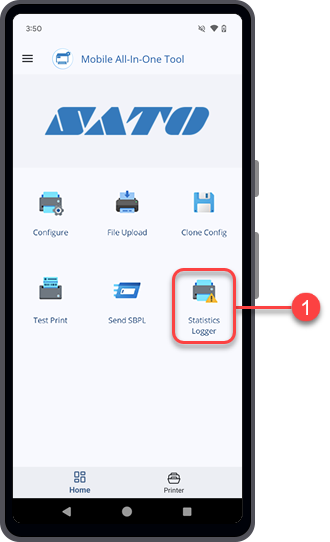
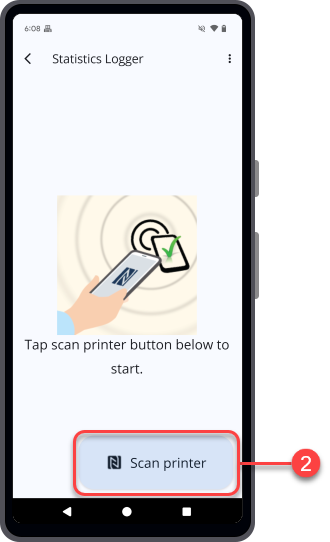
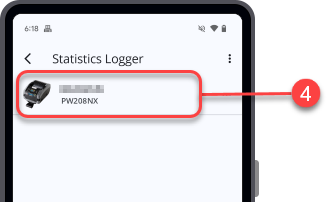
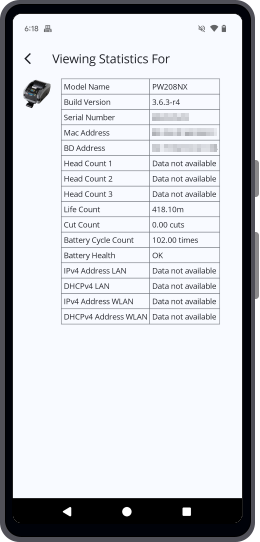
 icon next to the printer log you want to remove, then tap
icon next to the printer log you want to remove, then tap