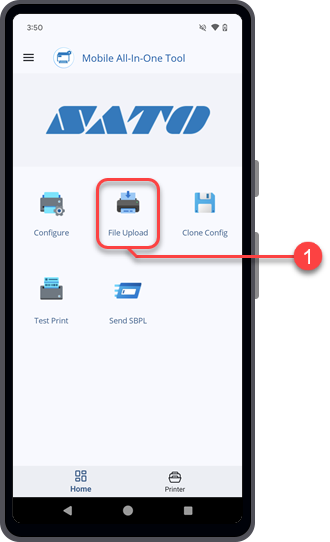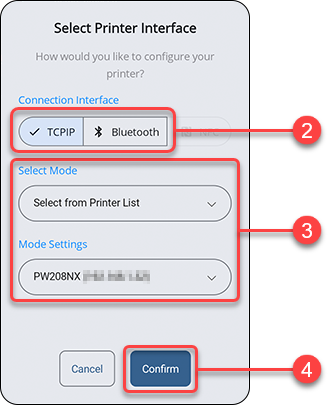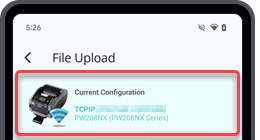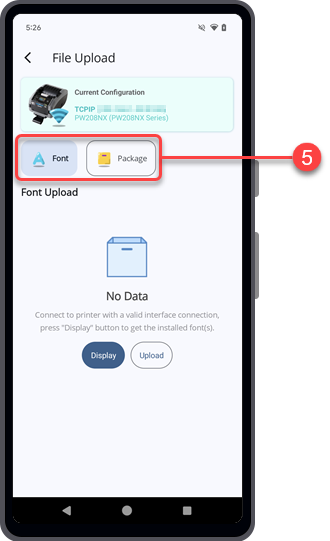TOP > Various Functions of the Application > File Upload