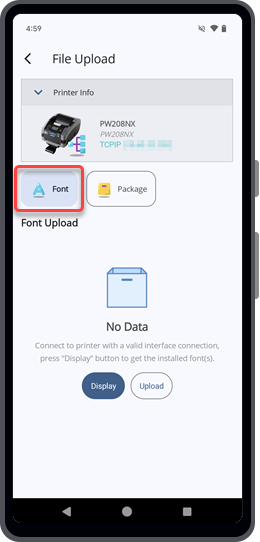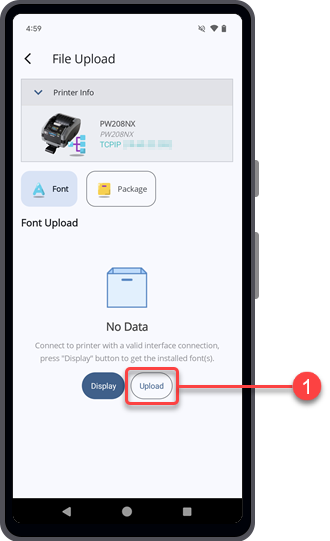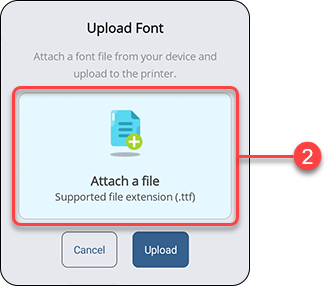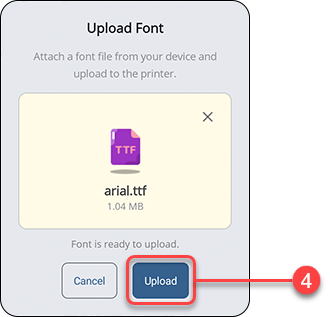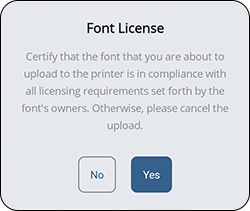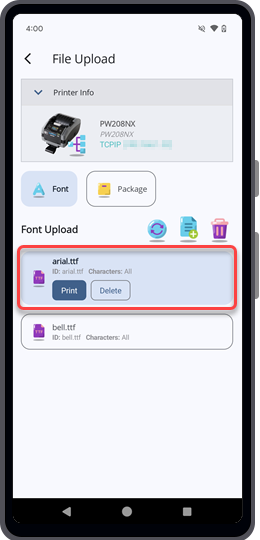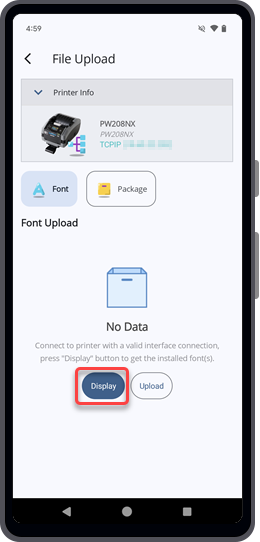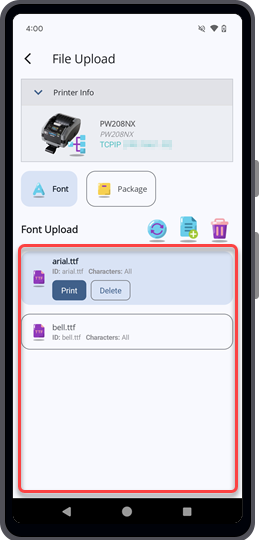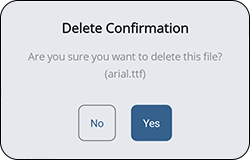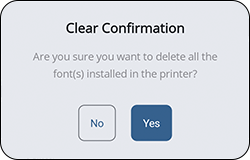TOP > Operating on the Printer Screen > Uploading Files From the Printer Screen > Font Upload (Printer Screen)
to upload a font.
on the [Upload Font] dialog to remove the selected font file and select another file again.
On the [Font Upload] screen, you can perform a test print using the selected font, delete the selected font, remove all installed fonts, or upload a new font to the printer.Tapto delete all the fonts installed in the connected printer.
Tapto upload a font to the connected printer.
Tapto refresh the font list of the connected printer.