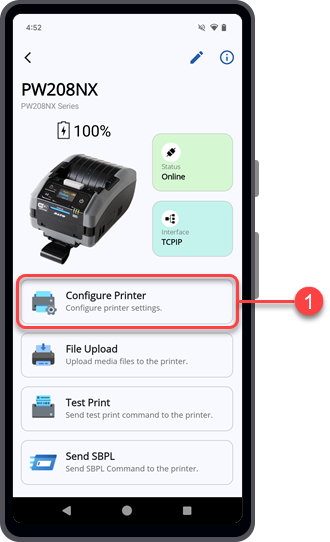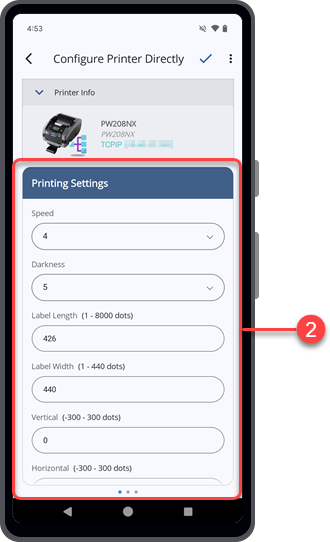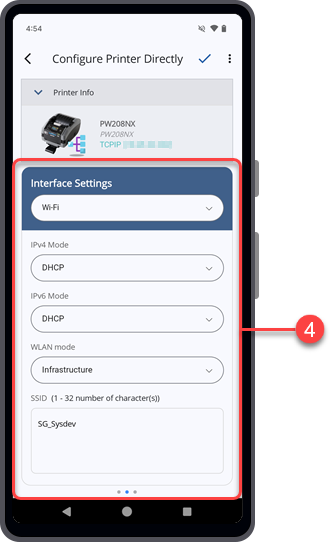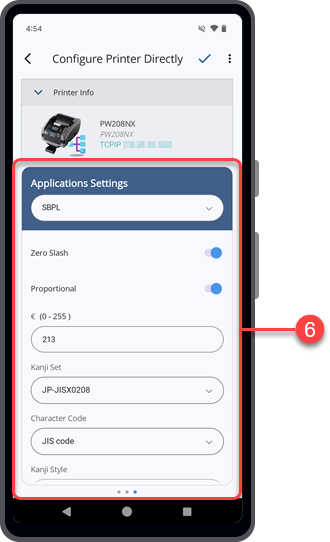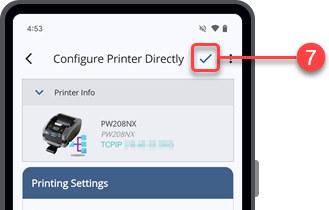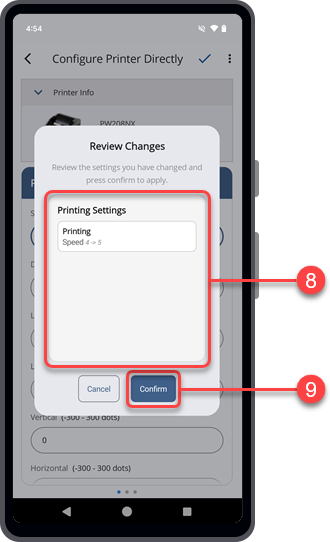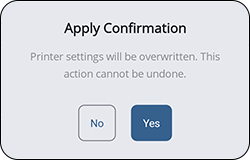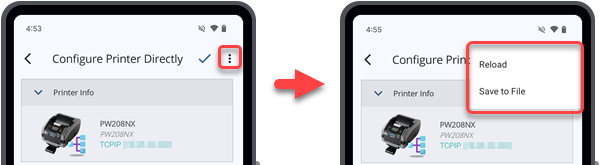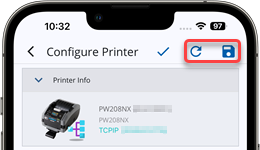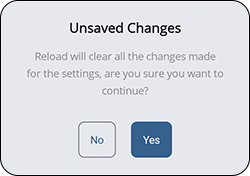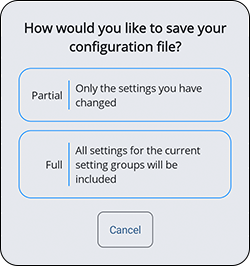TOP > Operating on the Printer Screen > Configuring Printer Directly From the Printer Screen
on the upper right corner of the [Configure Printer Directly] screen.
on the upper left of the screen.
For Android devices, tap theicon on the upper right corner of the screen to access more options.
For iPhones, tap theicon to reload the printer settings or the
icon to save the printer settings to a file.