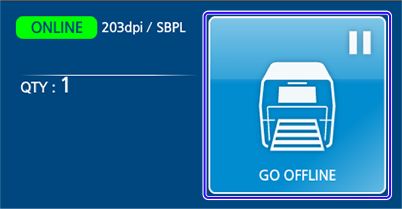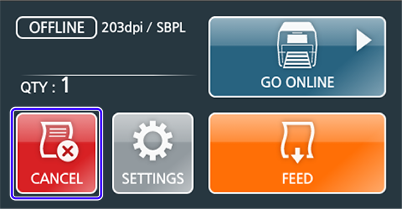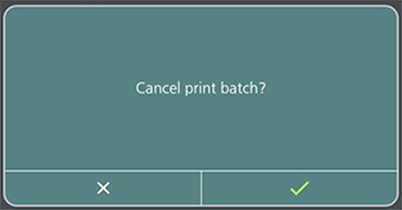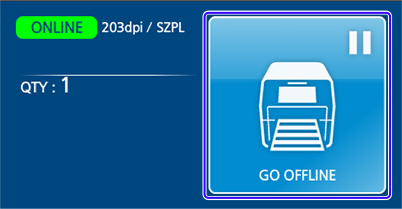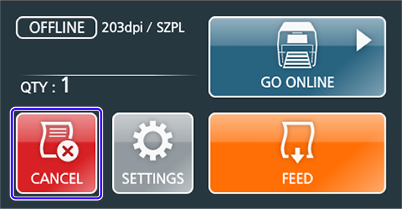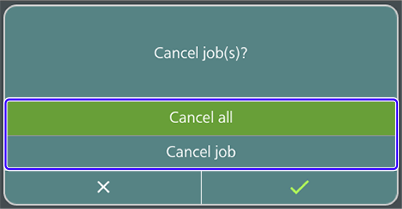1. | Tap [GO OFFLINE] to change the printer to Offline mode. |
All print jobs sent before confirming [Cancel print batch?] will be deleted. If you confirm
[Cancel print batch?] while the printer is still processing a split request, the process will stop. The same applies to the data receiving process.
1. | Tap [GO OFFLINE] to change the printer to Offline mode. |
All print jobs sent before confirming [Cancel all] will be deleted. If you click
[Cancel all] while the printer is still processing a split request, it will stop. The same applies to the data receiving process.