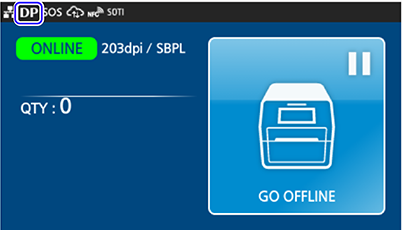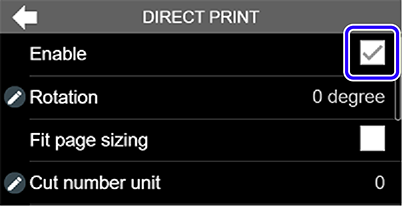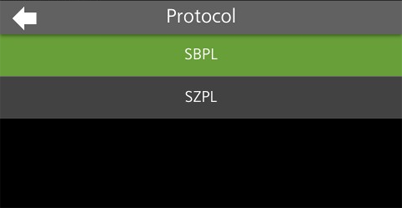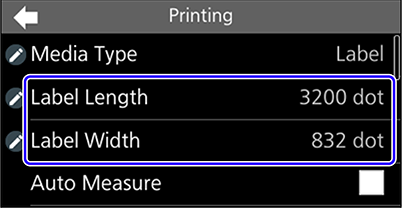TOP > Getting Started (CT4-LX) > Initial Printer Settings (CT4-LX)
Initial Printer Settings (CT4-LX)The DP (Direct Print) status icon is shown on the status bar at the top of the display.If the DP status icon is not shown, you can enable the direct print mode in the [SETTINGS] > [Applications] > [DIRECT PRINT] menu. Select the check box of [Enable] to enable the direct print mode.