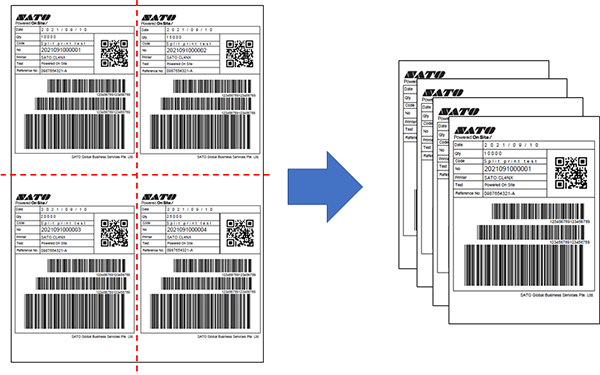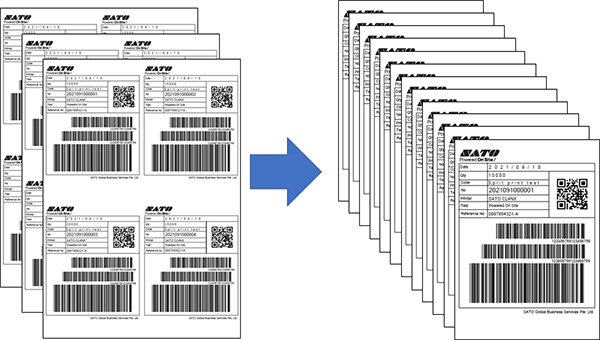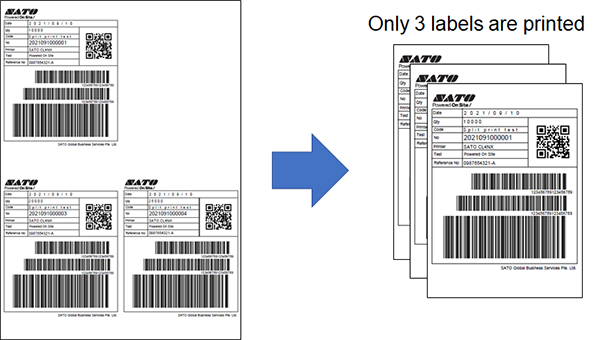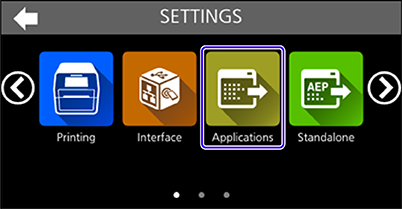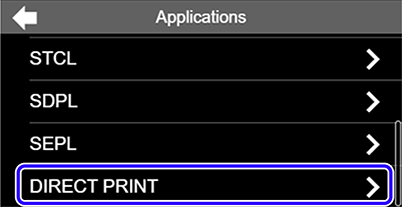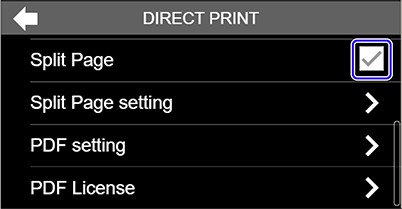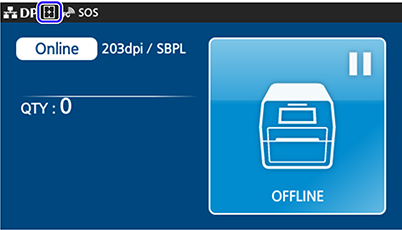TOP > Various Printout Settings (CT4-LX) > Splitting Images to Print Individually (CT4LX)
By enabling the [Split Page] function, the printer can split the image of the PDF document and print them individually as shown below.
icon is shown on the status bar at the top of the display.