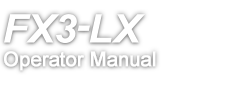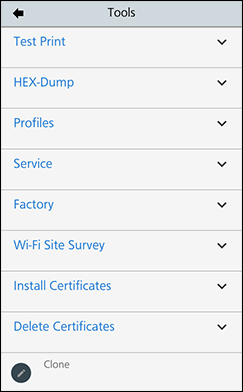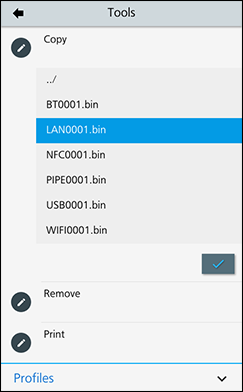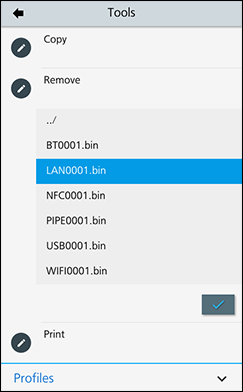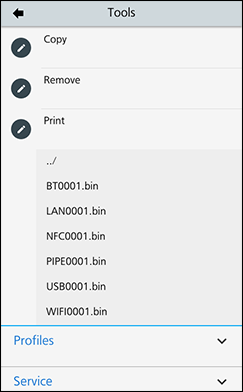on the message.
on the message.
on the message.
Tapon the on-screen keyboard to confirm.
on the message.
on the message.
to delete the log data.