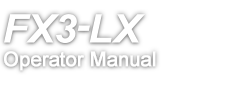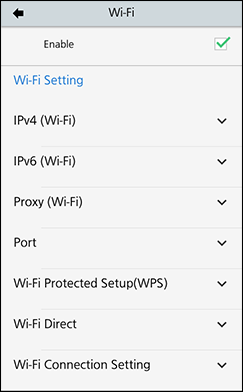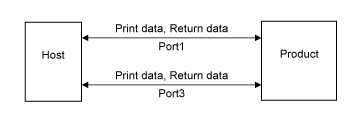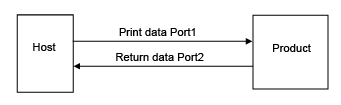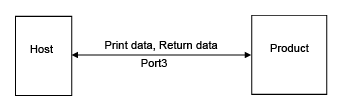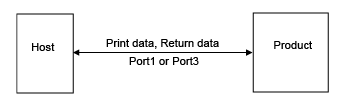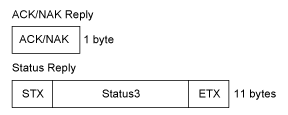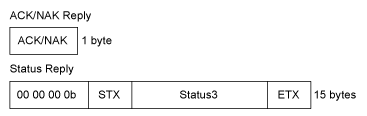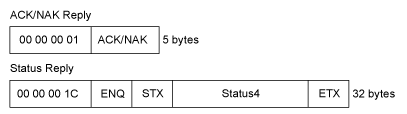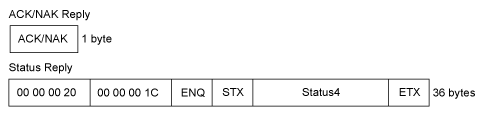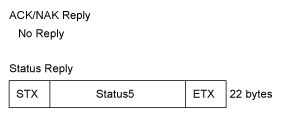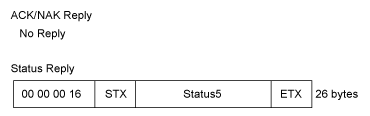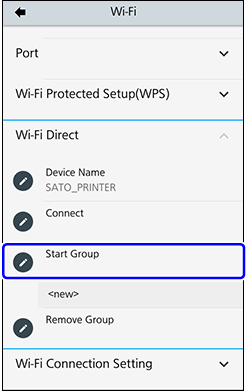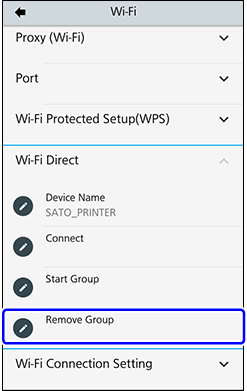or press the
/
(Standby/Home) button. A message asking you whether to save the settings appears. Tap
on the message to enable the new settings. Tap
to cancel the new settings and return to the previous settings.
or press the
/
(Standby/Home) button. A message asking you whether to save the settings appears. Tap
on the message to enable the new settings. Tap
to cancel the new settings and return to the previous settings.
on the message to discard the changes. Tap
to close the dialog.
to add different IP addresses.
or press the
/
(Standby/Home) button. A message asking you whether to save the settings appears. Tap
on the message to enable the new settings. Tap
to cancel the new settings and return to the previous settings.
on the message to discard the changes. Tap
to close the dialog.
and enter the name of the network.