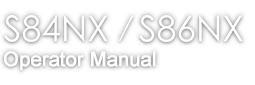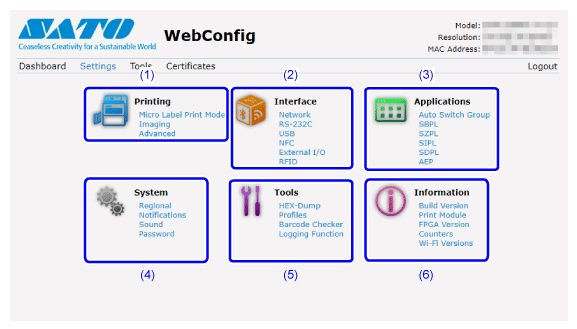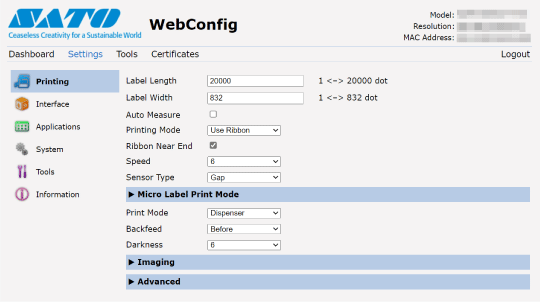TOP > Various Settings of the Product > Configuring the Product Settings from a Web Browser > Settings