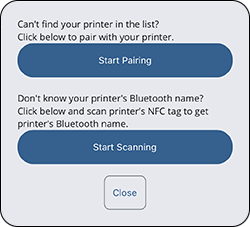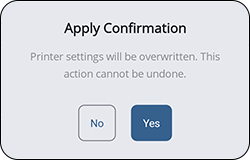TOP > Various Functions of the Application > Printer Configuration > Applying the Configuration File > Configuring Printer Connected via Bluetooth From the Paired Bluetooth Device List (For iPhone)

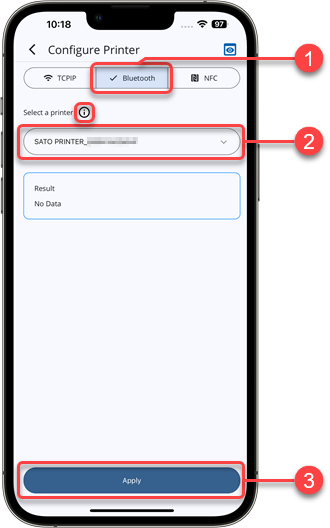
 icon beside
icon beside