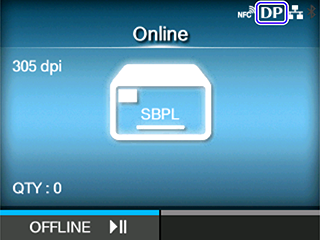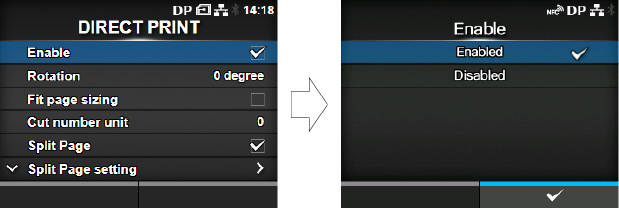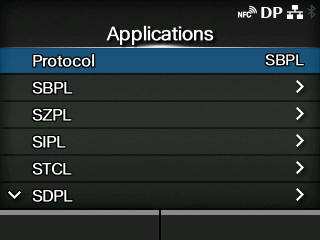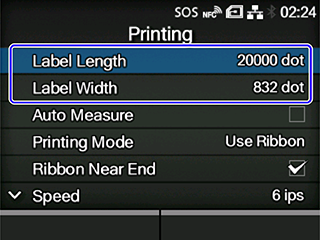TOP > Getting Started (CL4NX/CL6NX/CL4NX Plus/CL6NX Plus/PW4NX/S84NX/S86NX) > Initial Printer Settings (CL4NX/CL6NX/CL4NX Plus/CL6NX Plus/S84NX/S86NX)
Initial Printer Settings (CL4NX/CL6NX/CL4NX Plus/CL6NX Plus/S84NX/S86NX)