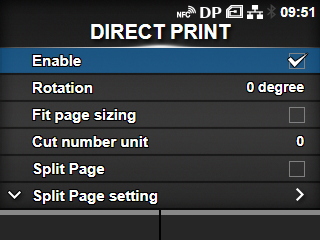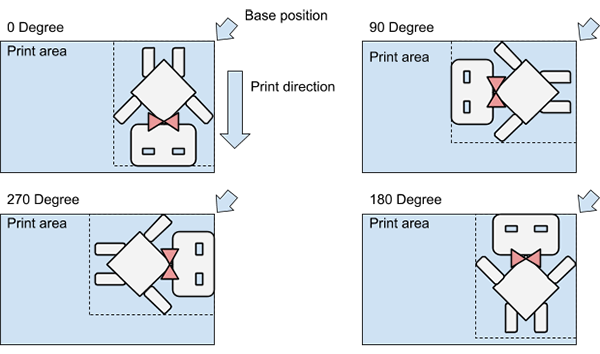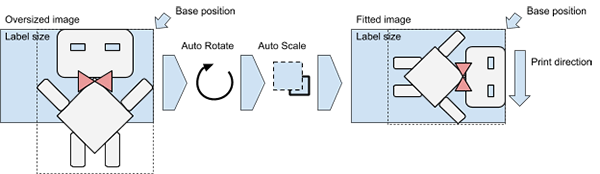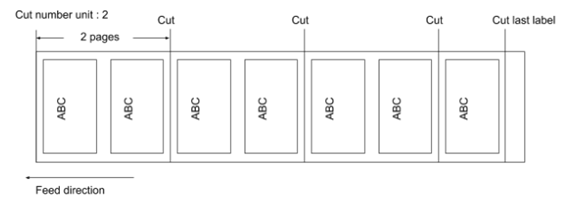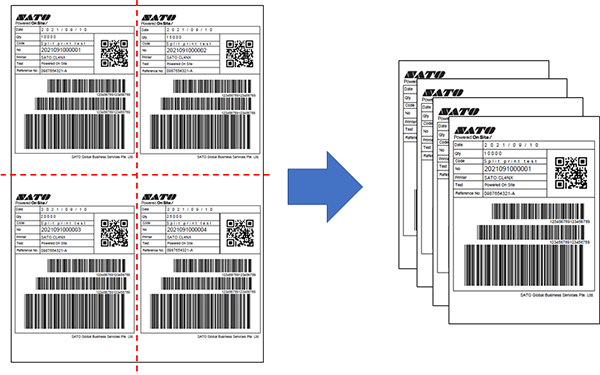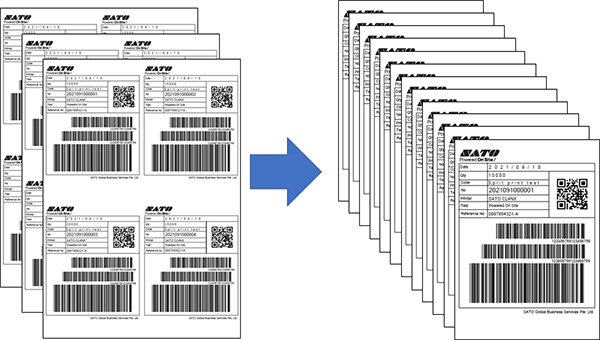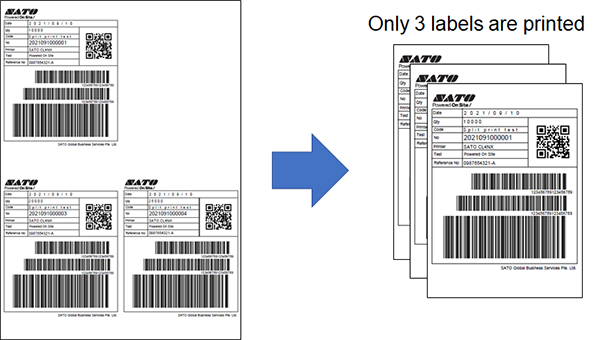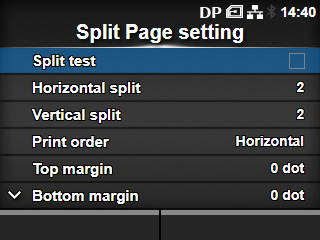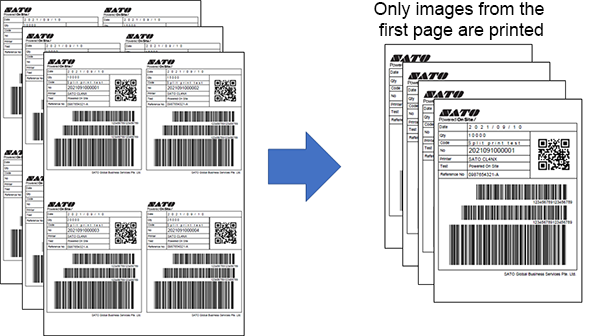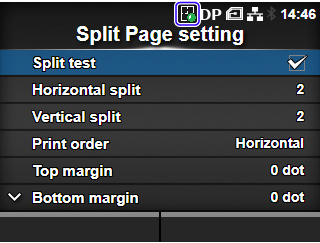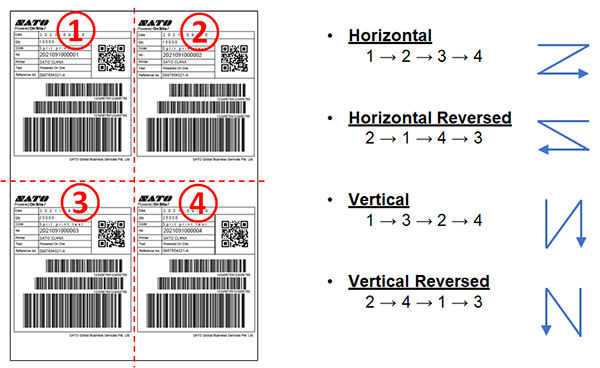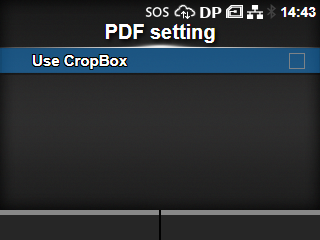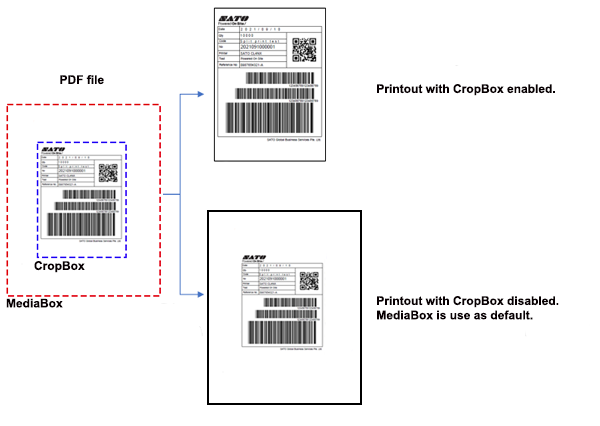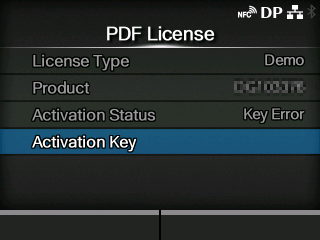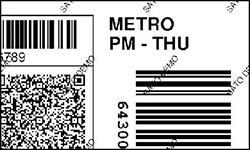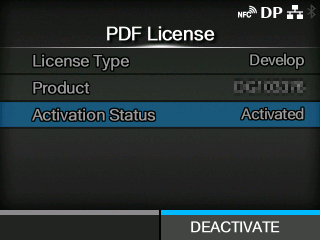TOP > PDF Direct Print Menu > The [DIRECT PRINT] Menu (CL4NX/CL6NX/CL4NX Plus/CL6NX Plus/PW4NX/S84NX/S86NX)
is shown on the status bar at the top of the display.