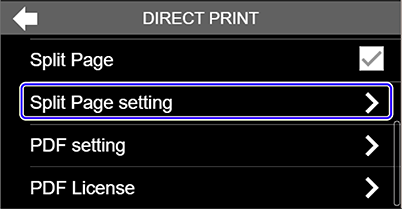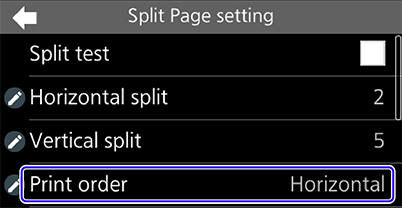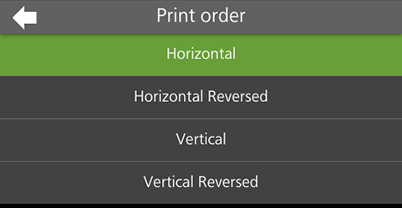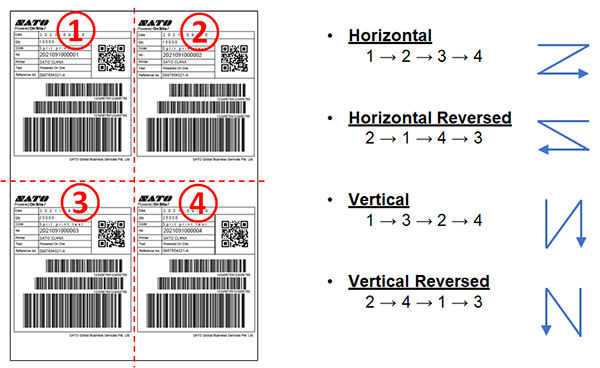TOP > Various Printout Settings (CT4-LX) > Configuring Split Page Settings (CT4LX) > Setting the Print Order of the Split Images (CT4LX)