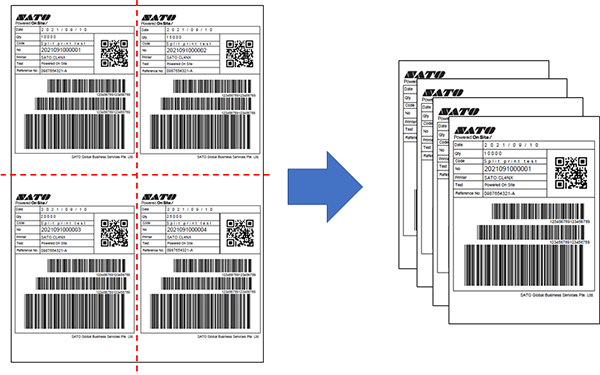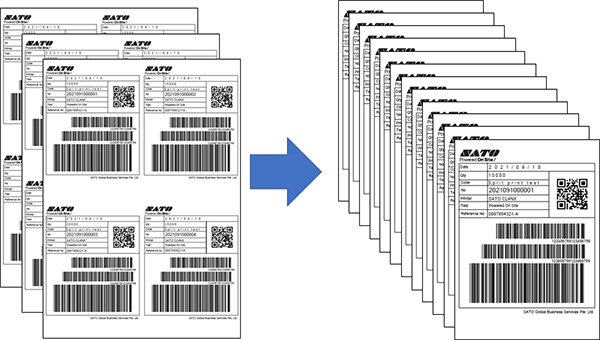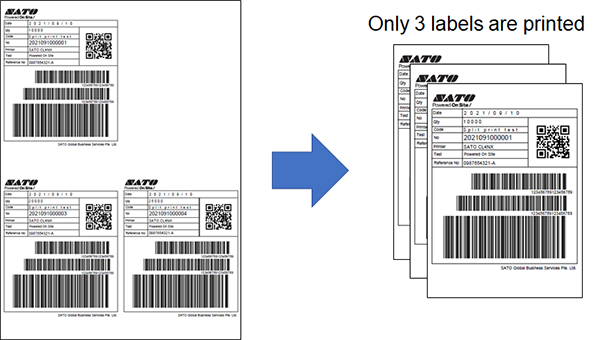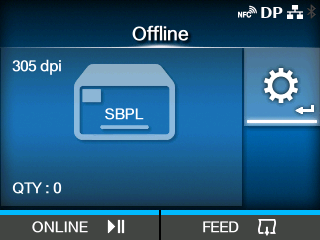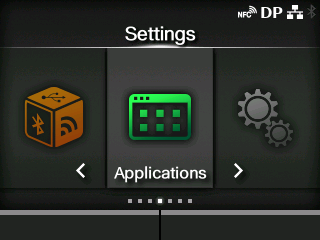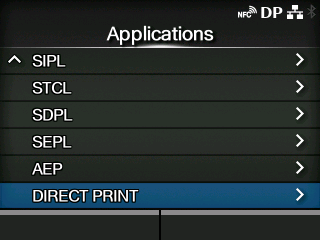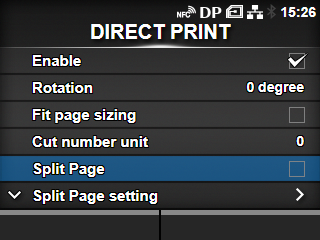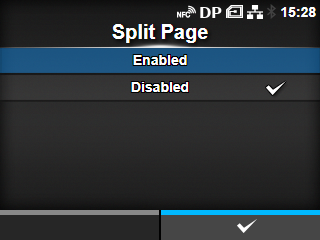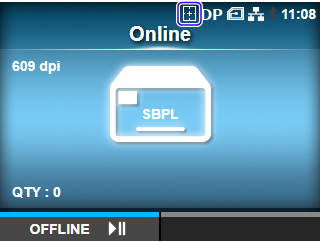TOP > Various Printout Settings (CL4NX/CL6NX/CL4NX Plus/CL6NX Plus/PW4NX/S84NX/S86NX) > Splitting Images to Print Individually (CL4NX/CL6NX/CL4NX Plus/CL6NX Plus/PW4NX/S84NX/S86NX)
Splitting Images to Print Individually (CL4NX/CL6NX/CL4NX Plus/CL6NX Plus/PW4NX/S84NX/S86NX)
icon is shown on the status bar at the top of the display.