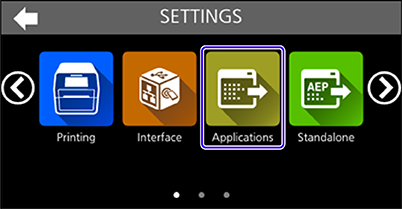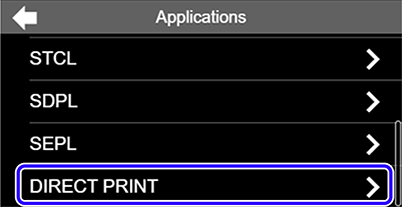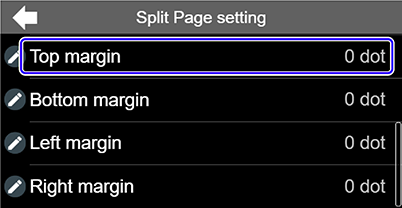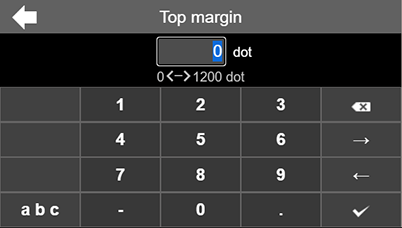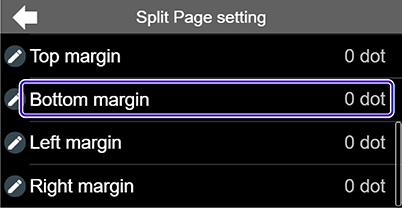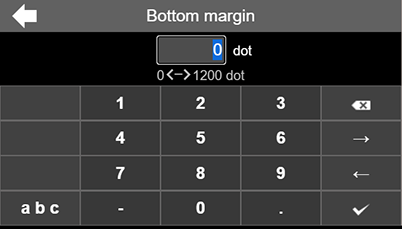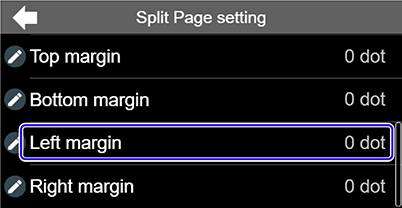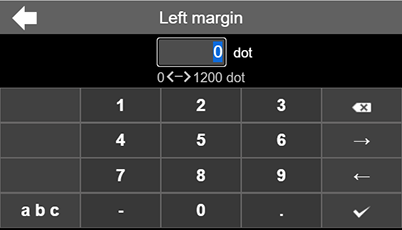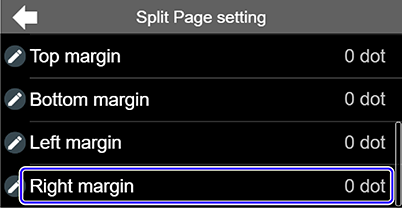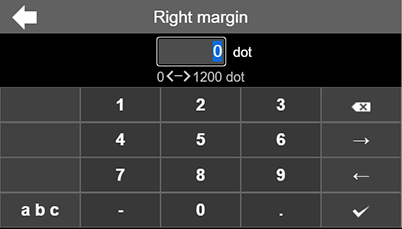|
3.
|
Tap [SETTINGS] on the Home screen or Offline screen.
|
|
5.
|
Tap [Applications] to enter Applications mode.
|
|
6.
|
Tap [DIRECT PRINT] to enter DIRECT PRINT mode.
|
The [Top margin] screen appears.
|
8.
|
Set the [Top margin] value. Tap the on-screen keyboard to enter the number on the text box.
|
The [Bottom margin] screen appears.
|
11.
|
Set the [Bottom margin] value. Tap the on-screen keyboard to enter the number on the text box.
|
The [Left margin] screen appears.
|
14.
|
Set the [Left margin] value. Tap the on-screen keyboard to enter the number on the text box.
|
The [Right margin] screen appears.
|
17.
|
Set the [Right margin] value. Tap the on-screen keyboard to enter the number on the text box.
|
- Related Topics
-
-
-