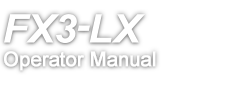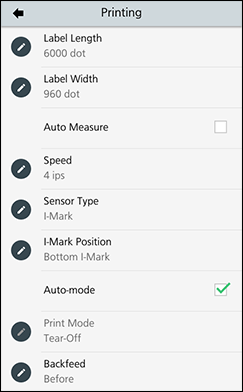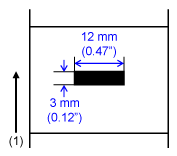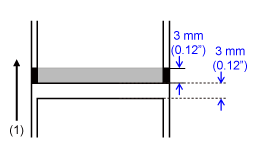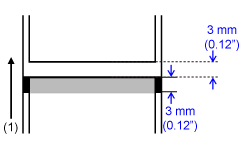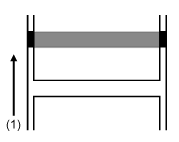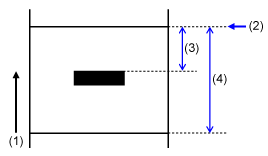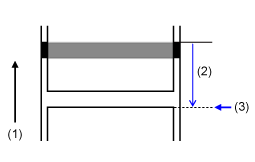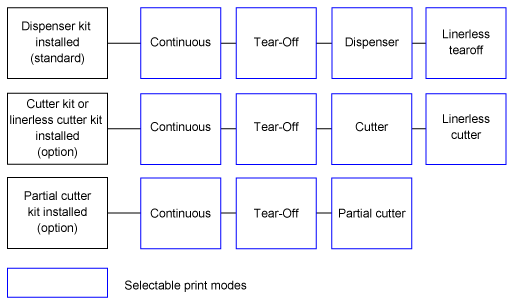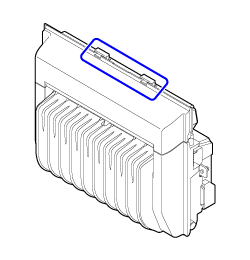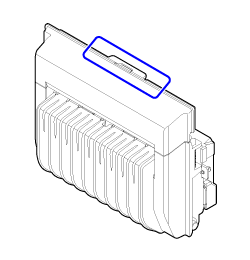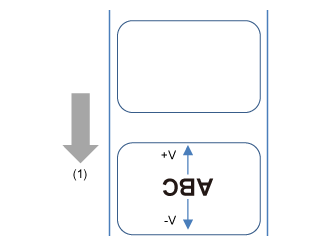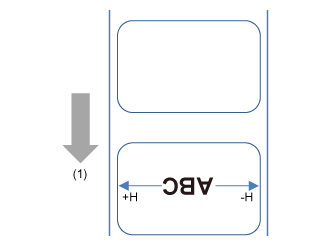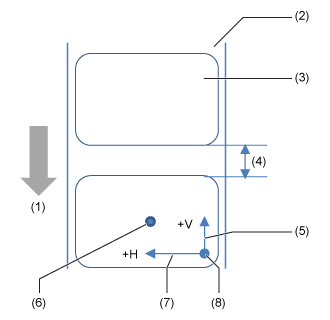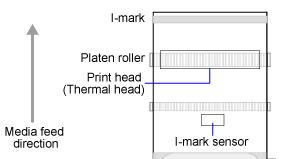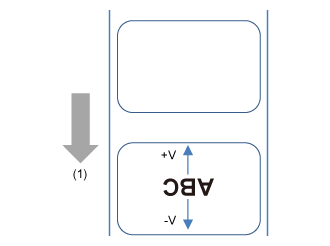/
(Standby/Home) button again, the product feeds two pieces of label and measures the label length.
to start the sensor adjustment.
to confirm the value.
to confirm the value.
to confirm the value.
to confirm the value.
to confirm the value.